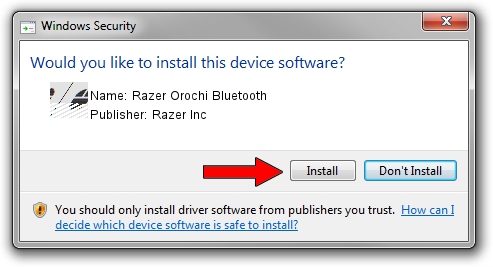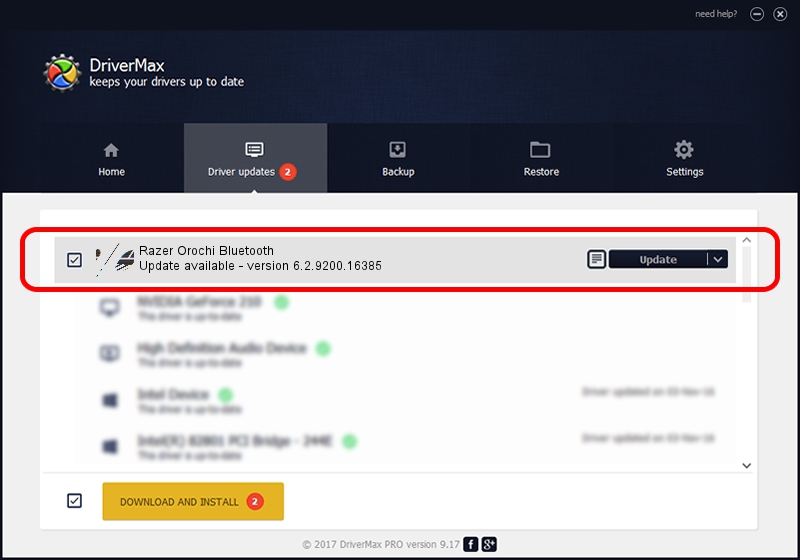Advertising seems to be blocked by your browser.
The ads help us provide this software and web site to you for free.
Please support our project by allowing our site to show ads.
Home /
Manufacturers /
Razer Inc /
Razer Orochi Bluetooth /
HID/{00001124-0000-1000-8000-00805f9b34fb}_VID&00021532_PID&0039 /
6.2.9200.16385 Aug 25, 2016
Razer Inc Razer Orochi Bluetooth how to download and install the driver
Razer Orochi Bluetooth is a Mouse device. This driver was developed by Razer Inc. The hardware id of this driver is HID/{00001124-0000-1000-8000-00805f9b34fb}_VID&00021532_PID&0039.
1. How to manually install Razer Inc Razer Orochi Bluetooth driver
- Download the driver setup file for Razer Inc Razer Orochi Bluetooth driver from the link below. This is the download link for the driver version 6.2.9200.16385 dated 2016-08-25.
- Start the driver installation file from a Windows account with administrative rights. If your User Access Control Service (UAC) is enabled then you will have to confirm the installation of the driver and run the setup with administrative rights.
- Go through the driver installation wizard, which should be quite straightforward. The driver installation wizard will scan your PC for compatible devices and will install the driver.
- Restart your computer and enjoy the fresh driver, as you can see it was quite smple.
This driver received an average rating of 3.2 stars out of 3392 votes.
2. How to install Razer Inc Razer Orochi Bluetooth driver using DriverMax
The most important advantage of using DriverMax is that it will setup the driver for you in the easiest possible way and it will keep each driver up to date. How easy can you install a driver using DriverMax? Let's take a look!
- Start DriverMax and click on the yellow button that says ~SCAN FOR DRIVER UPDATES NOW~. Wait for DriverMax to analyze each driver on your computer.
- Take a look at the list of available driver updates. Search the list until you find the Razer Inc Razer Orochi Bluetooth driver. Click the Update button.
- Finished installing the driver!

Aug 29 2024 12:59PM / Written by Daniel Statescu for DriverMax
follow @DanielStatescu