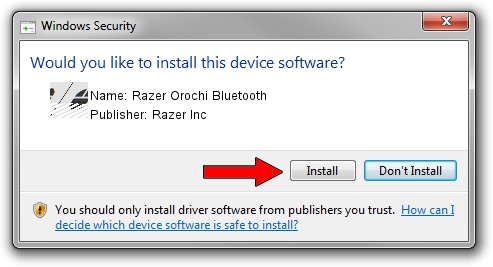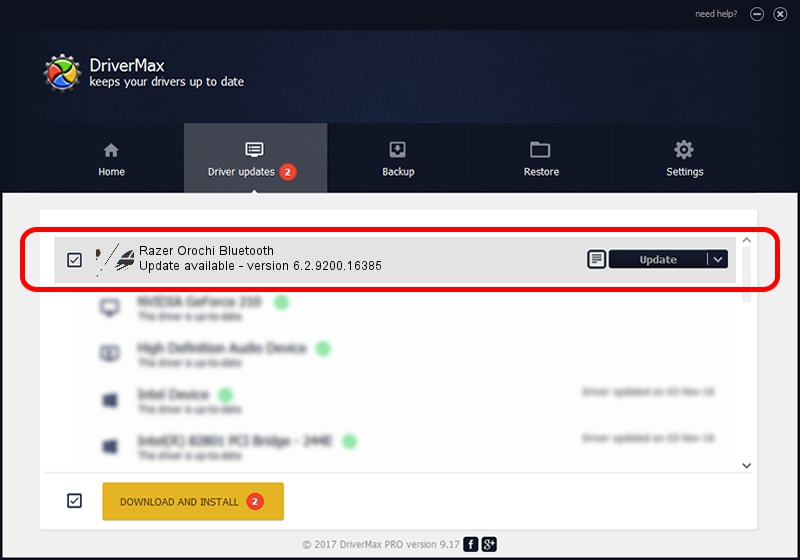Advertising seems to be blocked by your browser.
The ads help us provide this software and web site to you for free.
Please support our project by allowing our site to show ads.
Home /
Manufacturers /
Razer Inc /
Razer Orochi Bluetooth /
HID/{00001124-0000-1000-8000-00805f9b34fb}_VID&00021532_PID&0039 /
6.2.9200.16385 Feb 01, 2016
Razer Inc Razer Orochi Bluetooth - two ways of downloading and installing the driver
Razer Orochi Bluetooth is a Mouse device. This Windows driver was developed by Razer Inc. In order to make sure you are downloading the exact right driver the hardware id is HID/{00001124-0000-1000-8000-00805f9b34fb}_VID&00021532_PID&0039.
1. Razer Inc Razer Orochi Bluetooth driver - how to install it manually
- Download the setup file for Razer Inc Razer Orochi Bluetooth driver from the link below. This download link is for the driver version 6.2.9200.16385 dated 2016-02-01.
- Start the driver setup file from a Windows account with administrative rights. If your User Access Control Service (UAC) is running then you will have to accept of the driver and run the setup with administrative rights.
- Follow the driver installation wizard, which should be pretty easy to follow. The driver installation wizard will scan your PC for compatible devices and will install the driver.
- Shutdown and restart your PC and enjoy the new driver, it is as simple as that.
This driver received an average rating of 3.1 stars out of 45844 votes.
2. How to install Razer Inc Razer Orochi Bluetooth driver using DriverMax
The most important advantage of using DriverMax is that it will install the driver for you in the easiest possible way and it will keep each driver up to date, not just this one. How easy can you install a driver using DriverMax? Let's see!
- Open DriverMax and push on the yellow button that says ~SCAN FOR DRIVER UPDATES NOW~. Wait for DriverMax to scan and analyze each driver on your computer.
- Take a look at the list of available driver updates. Search the list until you locate the Razer Inc Razer Orochi Bluetooth driver. Click the Update button.
- Enjoy using the updated driver! :)

Nov 7 2023 11:56AM / Written by Daniel Statescu for DriverMax
follow @DanielStatescu