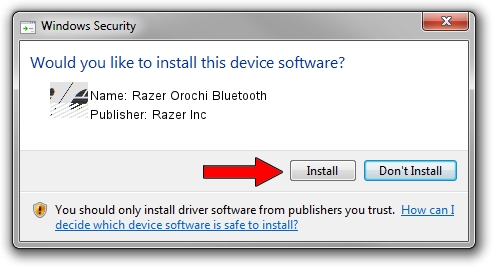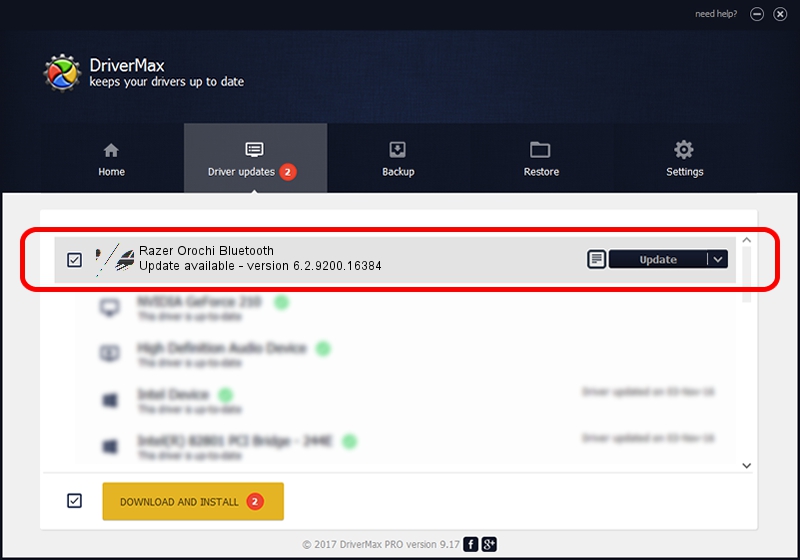Advertising seems to be blocked by your browser.
The ads help us provide this software and web site to you for free.
Please support our project by allowing our site to show ads.
Home /
Manufacturers /
Razer Inc /
Razer Orochi Bluetooth /
HID/{00001124-0000-1000-8000-00805f9b34fb}_VID&00021532_PID&0039 /
6.2.9200.16384 Aug 21, 2014
Driver for Razer Inc Razer Orochi Bluetooth - downloading and installing it
Razer Orochi Bluetooth is a Mouse device. This Windows driver was developed by Razer Inc. In order to make sure you are downloading the exact right driver the hardware id is HID/{00001124-0000-1000-8000-00805f9b34fb}_VID&00021532_PID&0039.
1. Razer Inc Razer Orochi Bluetooth - install the driver manually
- Download the driver setup file for Razer Inc Razer Orochi Bluetooth driver from the location below. This is the download link for the driver version 6.2.9200.16384 dated 2014-08-21.
- Start the driver installation file from a Windows account with administrative rights. If your User Access Control (UAC) is enabled then you will have to confirm the installation of the driver and run the setup with administrative rights.
- Follow the driver setup wizard, which should be pretty easy to follow. The driver setup wizard will scan your PC for compatible devices and will install the driver.
- Shutdown and restart your PC and enjoy the updated driver, it is as simple as that.
This driver received an average rating of 3.4 stars out of 77207 votes.
2. How to install Razer Inc Razer Orochi Bluetooth driver using DriverMax
The most important advantage of using DriverMax is that it will install the driver for you in just a few seconds and it will keep each driver up to date, not just this one. How can you install a driver using DriverMax? Let's see!
- Open DriverMax and click on the yellow button that says ~SCAN FOR DRIVER UPDATES NOW~. Wait for DriverMax to scan and analyze each driver on your computer.
- Take a look at the list of available driver updates. Scroll the list down until you locate the Razer Inc Razer Orochi Bluetooth driver. Click the Update button.
- That's all, the driver is now installed!

Jun 23 2016 9:42AM / Written by Dan Armano for DriverMax
follow @danarm