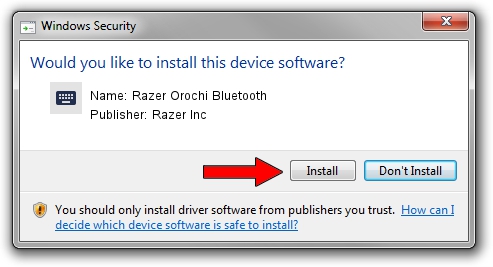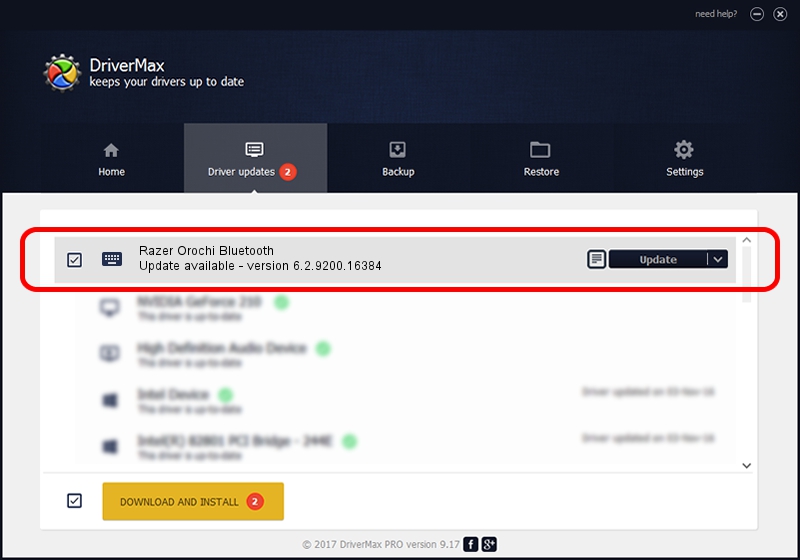Advertising seems to be blocked by your browser.
The ads help us provide this software and web site to you for free.
Please support our project by allowing our site to show ads.
Home /
Manufacturers /
Razer Inc /
Razer Orochi Bluetooth /
HID/{00001124-0000-1000-8000-00805f9b34fb}_VID&00021532_PID&0014&Col02 /
6.2.9200.16384 May 19, 2014
Razer Inc Razer Orochi Bluetooth - two ways of downloading and installing the driver
Razer Orochi Bluetooth is a Keyboard device. This Windows driver was developed by Razer Inc. The hardware id of this driver is HID/{00001124-0000-1000-8000-00805f9b34fb}_VID&00021532_PID&0014&Col02; this string has to match your hardware.
1. Razer Inc Razer Orochi Bluetooth driver - how to install it manually
- Download the setup file for Razer Inc Razer Orochi Bluetooth driver from the link below. This is the download link for the driver version 6.2.9200.16384 dated 2014-05-19.
- Run the driver installation file from a Windows account with the highest privileges (rights). If your UAC (User Access Control) is running then you will have to confirm the installation of the driver and run the setup with administrative rights.
- Follow the driver setup wizard, which should be pretty straightforward. The driver setup wizard will analyze your PC for compatible devices and will install the driver.
- Shutdown and restart your PC and enjoy the updated driver, it is as simple as that.
Driver rating 3.8 stars out of 71950 votes.
2. Installing the Razer Inc Razer Orochi Bluetooth driver using DriverMax: the easy way
The advantage of using DriverMax is that it will setup the driver for you in just a few seconds and it will keep each driver up to date. How easy can you install a driver with DriverMax? Let's take a look!
- Start DriverMax and press on the yellow button named ~SCAN FOR DRIVER UPDATES NOW~. Wait for DriverMax to scan and analyze each driver on your computer.
- Take a look at the list of driver updates. Scroll the list down until you find the Razer Inc Razer Orochi Bluetooth driver. Click the Update button.
- Enjoy using the updated driver! :)

Jun 24 2016 8:51AM / Written by Daniel Statescu for DriverMax
follow @DanielStatescu