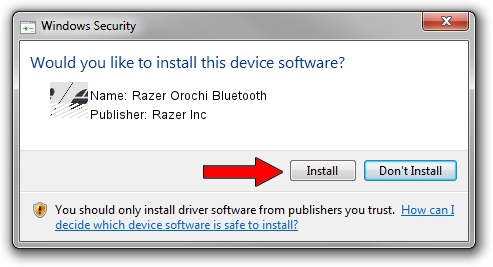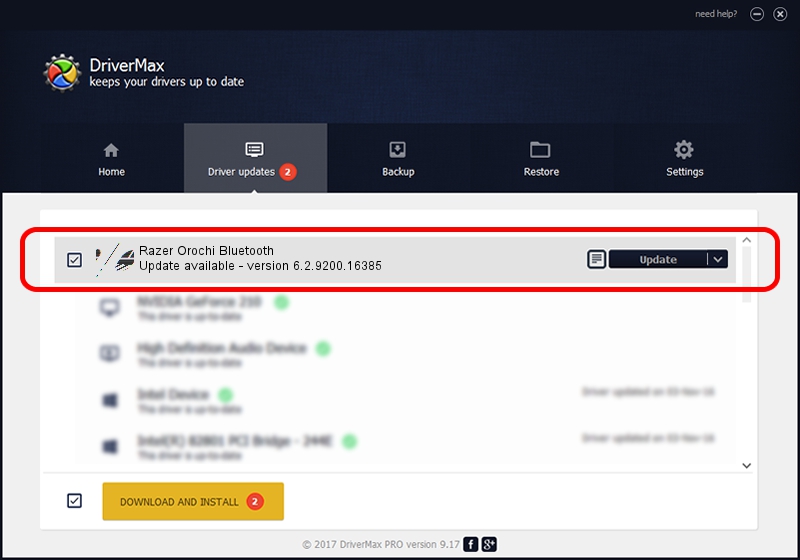Advertising seems to be blocked by your browser.
The ads help us provide this software and web site to you for free.
Please support our project by allowing our site to show ads.
Home /
Manufacturers /
Razer Inc /
Razer Orochi Bluetooth /
HID/{00001124-0000-1000-8000-00805f9b34fb}_VID&00021532_PID&0014&Col01 /
6.2.9200.16385 Mar 01, 2017
Razer Inc Razer Orochi Bluetooth - two ways of downloading and installing the driver
Razer Orochi Bluetooth is a Mouse hardware device. This driver was developed by Razer Inc. HID/{00001124-0000-1000-8000-00805f9b34fb}_VID&00021532_PID&0014&Col01 is the matching hardware id of this device.
1. How to manually install Razer Inc Razer Orochi Bluetooth driver
- Download the setup file for Razer Inc Razer Orochi Bluetooth driver from the location below. This is the download link for the driver version 6.2.9200.16385 dated 2017-03-01.
- Start the driver installation file from a Windows account with administrative rights. If your User Access Control (UAC) is running then you will have to accept of the driver and run the setup with administrative rights.
- Follow the driver installation wizard, which should be pretty straightforward. The driver installation wizard will analyze your PC for compatible devices and will install the driver.
- Shutdown and restart your computer and enjoy the new driver, it is as simple as that.
This driver received an average rating of 3.4 stars out of 96081 votes.
2. How to use DriverMax to install Razer Inc Razer Orochi Bluetooth driver
The advantage of using DriverMax is that it will setup the driver for you in the easiest possible way and it will keep each driver up to date. How can you install a driver with DriverMax? Let's follow a few steps!
- Start DriverMax and press on the yellow button named ~SCAN FOR DRIVER UPDATES NOW~. Wait for DriverMax to analyze each driver on your computer.
- Take a look at the list of available driver updates. Scroll the list down until you locate the Razer Inc Razer Orochi Bluetooth driver. Click the Update button.
- Enjoy using the updated driver! :)

Sep 7 2024 10:14AM / Written by Andreea Kartman for DriverMax
follow @DeeaKartman