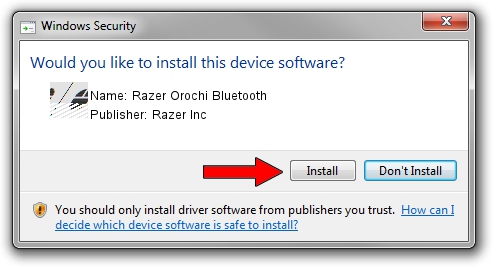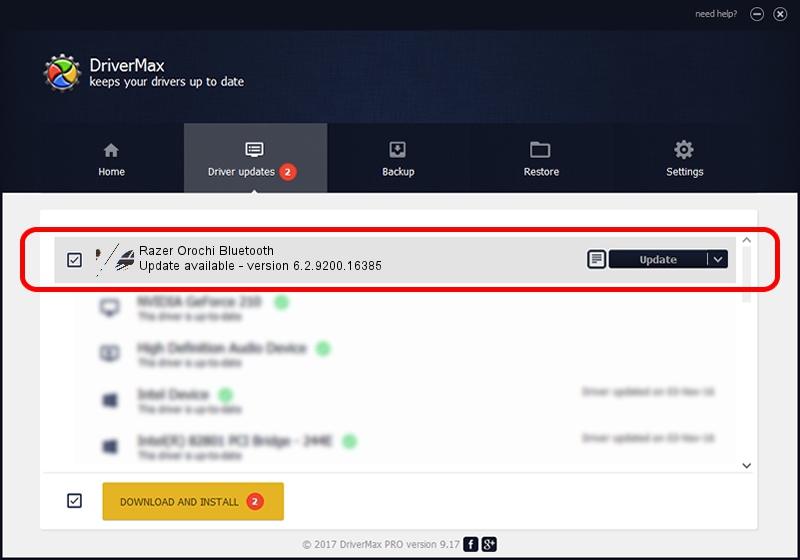Advertising seems to be blocked by your browser.
The ads help us provide this software and web site to you for free.
Please support our project by allowing our site to show ads.
Home /
Manufacturers /
Razer Inc /
Razer Orochi Bluetooth /
HID/{00001124-0000-1000-8000-00805f9b34fb}_VID&00021532_PID&0014&Col01 /
6.2.9200.16385 Aug 05, 2016
Driver for Razer Inc Razer Orochi Bluetooth - downloading and installing it
Razer Orochi Bluetooth is a Mouse device. The Windows version of this driver was developed by Razer Inc. The hardware id of this driver is HID/{00001124-0000-1000-8000-00805f9b34fb}_VID&00021532_PID&0014&Col01; this string has to match your hardware.
1. Razer Inc Razer Orochi Bluetooth driver - how to install it manually
- Download the setup file for Razer Inc Razer Orochi Bluetooth driver from the location below. This is the download link for the driver version 6.2.9200.16385 dated 2016-08-05.
- Start the driver installation file from a Windows account with administrative rights. If your User Access Control (UAC) is started then you will have to accept of the driver and run the setup with administrative rights.
- Follow the driver installation wizard, which should be quite straightforward. The driver installation wizard will analyze your PC for compatible devices and will install the driver.
- Restart your PC and enjoy the new driver, as you can see it was quite smple.
This driver was rated with an average of 3.8 stars by 35868 users.
2. The easy way: using DriverMax to install Razer Inc Razer Orochi Bluetooth driver
The advantage of using DriverMax is that it will install the driver for you in just a few seconds and it will keep each driver up to date, not just this one. How easy can you install a driver using DriverMax? Let's see!
- Start DriverMax and press on the yellow button that says ~SCAN FOR DRIVER UPDATES NOW~. Wait for DriverMax to analyze each driver on your computer.
- Take a look at the list of available driver updates. Scroll the list down until you locate the Razer Inc Razer Orochi Bluetooth driver. Click the Update button.
- That's it, you installed your first driver!

Sep 10 2024 2:11AM / Written by Daniel Statescu for DriverMax
follow @DanielStatescu