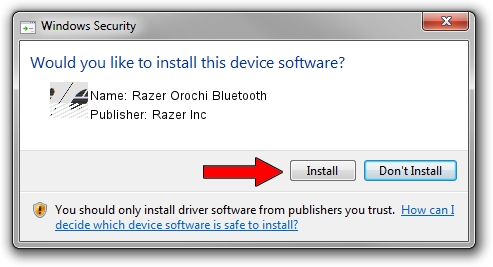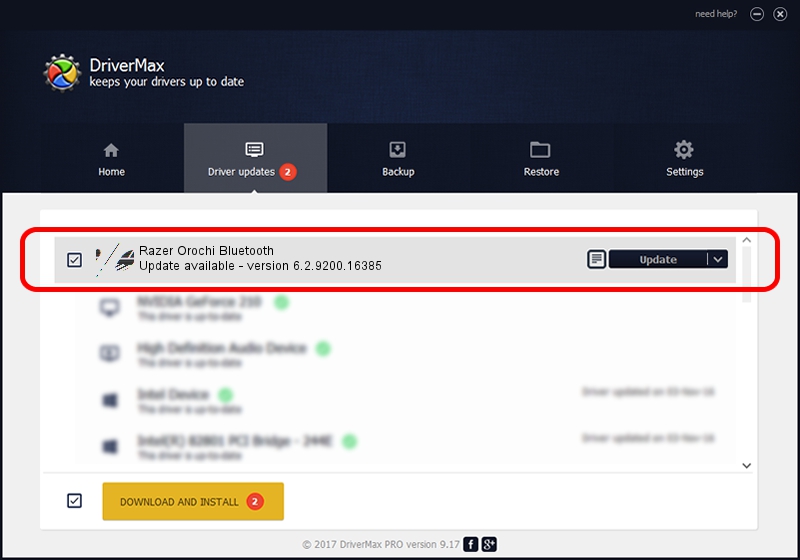Advertising seems to be blocked by your browser.
The ads help us provide this software and web site to you for free.
Please support our project by allowing our site to show ads.
Home /
Manufacturers /
Razer Inc /
Razer Orochi Bluetooth /
HID/{00001124-0000-1000-8000-00805f9b34fb}_VID&00021532_PID&0014&Col01 /
6.2.9200.16385 Aug 01, 2016
Razer Inc Razer Orochi Bluetooth - two ways of downloading and installing the driver
Razer Orochi Bluetooth is a Mouse device. This Windows driver was developed by Razer Inc. In order to make sure you are downloading the exact right driver the hardware id is HID/{00001124-0000-1000-8000-00805f9b34fb}_VID&00021532_PID&0014&Col01.
1. Razer Inc Razer Orochi Bluetooth driver - how to install it manually
- Download the driver setup file for Razer Inc Razer Orochi Bluetooth driver from the link below. This download link is for the driver version 6.2.9200.16385 released on 2016-08-01.
- Start the driver setup file from a Windows account with the highest privileges (rights). If your User Access Control (UAC) is running then you will have to confirm the installation of the driver and run the setup with administrative rights.
- Go through the driver setup wizard, which should be quite easy to follow. The driver setup wizard will analyze your PC for compatible devices and will install the driver.
- Shutdown and restart your computer and enjoy the fresh driver, it is as simple as that.
Driver rating 3.9 stars out of 46992 votes.
2. How to install Razer Inc Razer Orochi Bluetooth driver using DriverMax
The most important advantage of using DriverMax is that it will setup the driver for you in the easiest possible way and it will keep each driver up to date, not just this one. How can you install a driver using DriverMax? Let's see!
- Open DriverMax and click on the yellow button named ~SCAN FOR DRIVER UPDATES NOW~. Wait for DriverMax to scan and analyze each driver on your computer.
- Take a look at the list of driver updates. Search the list until you find the Razer Inc Razer Orochi Bluetooth driver. Click the Update button.
- That's it, you installed your first driver!

Sep 5 2024 3:37AM / Written by Andreea Kartman for DriverMax
follow @DeeaKartman