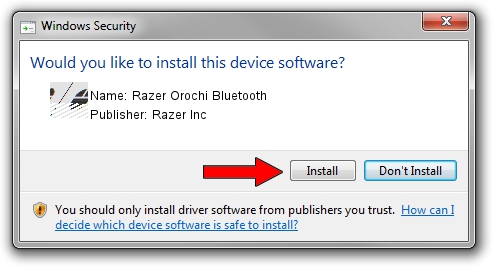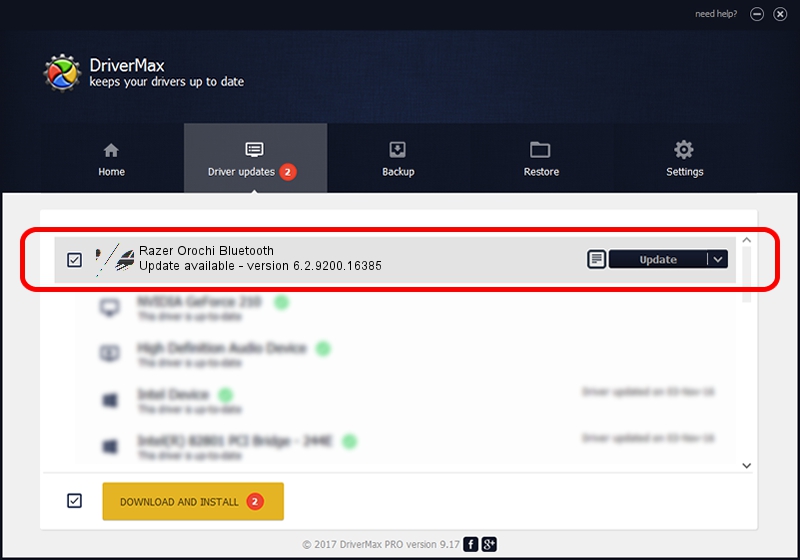Advertising seems to be blocked by your browser.
The ads help us provide this software and web site to you for free.
Please support our project by allowing our site to show ads.
Home /
Manufacturers /
Razer Inc /
Razer Orochi Bluetooth /
HID/{00001124-0000-1000-8000-00805f9b34fb}_VID&00021532_PID&0014&Col01 /
6.2.9200.16385 May 04, 2016
Razer Inc Razer Orochi Bluetooth - two ways of downloading and installing the driver
Razer Orochi Bluetooth is a Mouse hardware device. This driver was developed by Razer Inc. In order to make sure you are downloading the exact right driver the hardware id is HID/{00001124-0000-1000-8000-00805f9b34fb}_VID&00021532_PID&0014&Col01.
1. How to manually install Razer Inc Razer Orochi Bluetooth driver
- Download the driver setup file for Razer Inc Razer Orochi Bluetooth driver from the location below. This download link is for the driver version 6.2.9200.16385 dated 2016-05-04.
- Start the driver setup file from a Windows account with the highest privileges (rights). If your User Access Control (UAC) is started then you will have to accept of the driver and run the setup with administrative rights.
- Follow the driver setup wizard, which should be quite straightforward. The driver setup wizard will scan your PC for compatible devices and will install the driver.
- Restart your PC and enjoy the new driver, it is as simple as that.
This driver received an average rating of 3 stars out of 91730 votes.
2. Using DriverMax to install Razer Inc Razer Orochi Bluetooth driver
The advantage of using DriverMax is that it will install the driver for you in just a few seconds and it will keep each driver up to date. How can you install a driver using DriverMax? Let's follow a few steps!
- Start DriverMax and click on the yellow button named ~SCAN FOR DRIVER UPDATES NOW~. Wait for DriverMax to analyze each driver on your PC.
- Take a look at the list of driver updates. Search the list until you locate the Razer Inc Razer Orochi Bluetooth driver. Click the Update button.
- That's it, you installed your first driver!

May 14 2024 3:45AM / Written by Daniel Statescu for DriverMax
follow @DanielStatescu