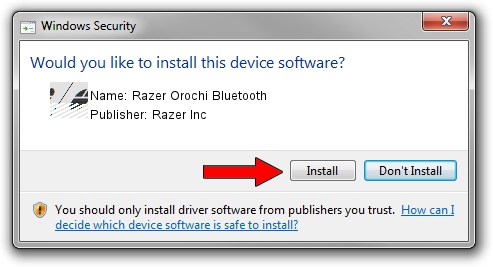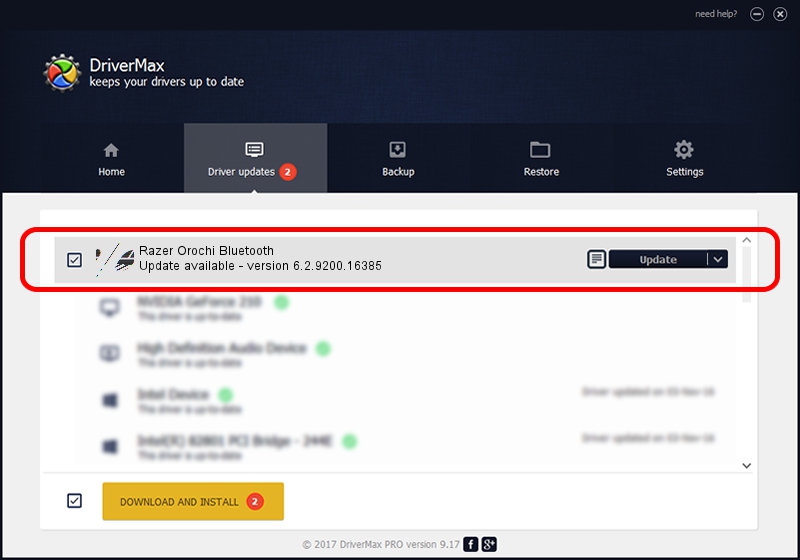Advertising seems to be blocked by your browser.
The ads help us provide this software and web site to you for free.
Please support our project by allowing our site to show ads.
Home /
Manufacturers /
Razer Inc /
Razer Orochi Bluetooth /
HID/{00001124-0000-1000-8000-00805f9b34fb}_VID&00021532_PID&0014&Col01 /
6.2.9200.16385 Feb 01, 2016
Razer Inc Razer Orochi Bluetooth driver download and installation
Razer Orochi Bluetooth is a Mouse hardware device. The Windows version of this driver was developed by Razer Inc. The hardware id of this driver is HID/{00001124-0000-1000-8000-00805f9b34fb}_VID&00021532_PID&0014&Col01.
1. Manually install Razer Inc Razer Orochi Bluetooth driver
- Download the driver setup file for Razer Inc Razer Orochi Bluetooth driver from the link below. This download link is for the driver version 6.2.9200.16385 dated 2016-02-01.
- Start the driver installation file from a Windows account with administrative rights. If your UAC (User Access Control) is started then you will have to confirm the installation of the driver and run the setup with administrative rights.
- Follow the driver setup wizard, which should be quite straightforward. The driver setup wizard will analyze your PC for compatible devices and will install the driver.
- Shutdown and restart your computer and enjoy the new driver, it is as simple as that.
Driver rating 3.8 stars out of 45832 votes.
2. How to install Razer Inc Razer Orochi Bluetooth driver using DriverMax
The most important advantage of using DriverMax is that it will install the driver for you in the easiest possible way and it will keep each driver up to date. How can you install a driver using DriverMax? Let's follow a few steps!
- Start DriverMax and push on the yellow button that says ~SCAN FOR DRIVER UPDATES NOW~. Wait for DriverMax to scan and analyze each driver on your computer.
- Take a look at the list of driver updates. Scroll the list down until you find the Razer Inc Razer Orochi Bluetooth driver. Click on Update.
- Finished installing the driver!

Nov 7 2023 11:56AM / Written by Dan Armano for DriverMax
follow @danarm