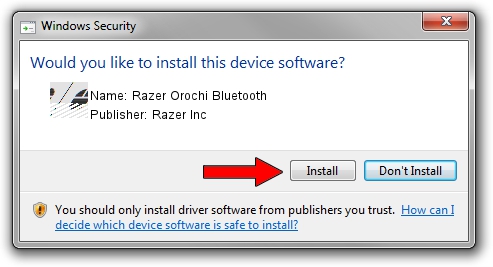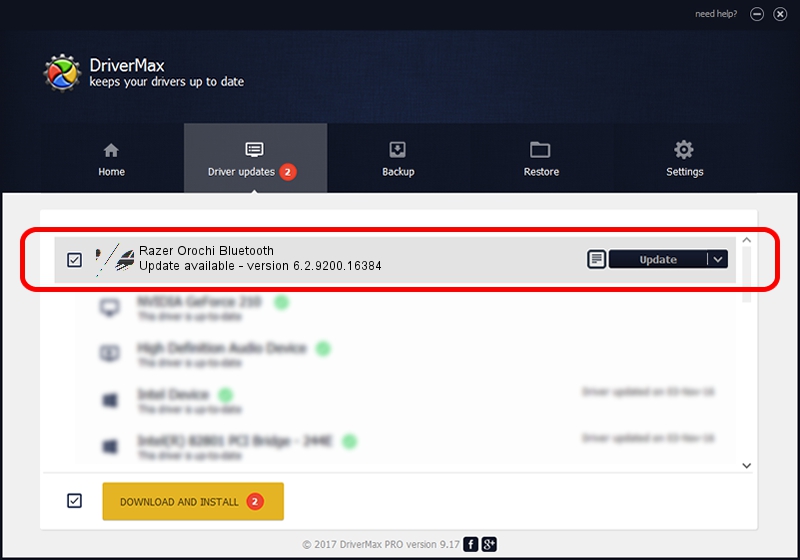Advertising seems to be blocked by your browser.
The ads help us provide this software and web site to you for free.
Please support our project by allowing our site to show ads.
Home /
Manufacturers /
Razer Inc /
Razer Orochi Bluetooth /
HID/{00001124-0000-1000-8000-00805f9b34fb}_VID&00021532_PID&0014&Col01 /
6.2.9200.16384 Aug 21, 2014
Download and install Razer Inc Razer Orochi Bluetooth driver
Razer Orochi Bluetooth is a Mouse hardware device. This Windows driver was developed by Razer Inc. The hardware id of this driver is HID/{00001124-0000-1000-8000-00805f9b34fb}_VID&00021532_PID&0014&Col01; this string has to match your hardware.
1. Razer Inc Razer Orochi Bluetooth - install the driver manually
- Download the driver setup file for Razer Inc Razer Orochi Bluetooth driver from the location below. This download link is for the driver version 6.2.9200.16384 released on 2014-08-21.
- Start the driver setup file from a Windows account with the highest privileges (rights). If your User Access Control (UAC) is running then you will have to accept of the driver and run the setup with administrative rights.
- Go through the driver setup wizard, which should be quite straightforward. The driver setup wizard will scan your PC for compatible devices and will install the driver.
- Shutdown and restart your computer and enjoy the new driver, as you can see it was quite smple.
Driver rating 3.1 stars out of 92510 votes.
2. Using DriverMax to install Razer Inc Razer Orochi Bluetooth driver
The most important advantage of using DriverMax is that it will setup the driver for you in just a few seconds and it will keep each driver up to date. How can you install a driver with DriverMax? Let's take a look!
- Start DriverMax and press on the yellow button named ~SCAN FOR DRIVER UPDATES NOW~. Wait for DriverMax to analyze each driver on your computer.
- Take a look at the list of driver updates. Search the list until you locate the Razer Inc Razer Orochi Bluetooth driver. Click the Update button.
- That's it, you installed your first driver!

Jun 23 2016 11:49AM / Written by Dan Armano for DriverMax
follow @danarm