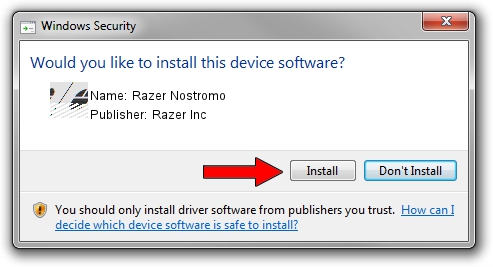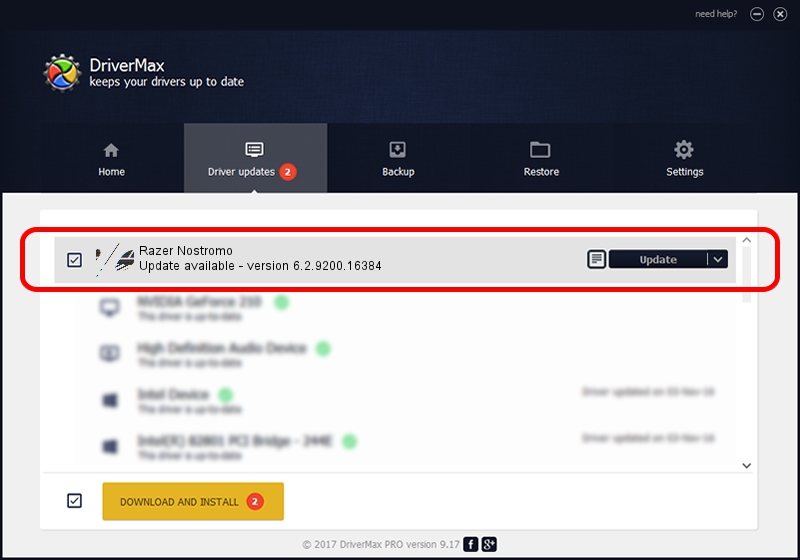Advertising seems to be blocked by your browser.
The ads help us provide this software and web site to you for free.
Please support our project by allowing our site to show ads.
Home /
Manufacturers /
Razer Inc /
Razer Nostromo /
HID/Vid_1532&Pid_0111&MI_01 /
6.2.9200.16384 Apr 09, 2014
Razer Inc Razer Nostromo how to download and install the driver
Razer Nostromo is a Mouse hardware device. The Windows version of this driver was developed by Razer Inc. In order to make sure you are downloading the exact right driver the hardware id is HID/Vid_1532&Pid_0111&MI_01.
1. How to manually install Razer Inc Razer Nostromo driver
- You can download from the link below the driver installer file for the Razer Inc Razer Nostromo driver. The archive contains version 6.2.9200.16384 dated 2014-04-09 of the driver.
- Start the driver installer file from a user account with the highest privileges (rights). If your UAC (User Access Control) is running please accept of the driver and run the setup with administrative rights.
- Go through the driver setup wizard, which will guide you; it should be pretty easy to follow. The driver setup wizard will scan your PC and will install the right driver.
- When the operation finishes restart your computer in order to use the updated driver. As you can see it was quite smple to install a Windows driver!
This driver received an average rating of 3.9 stars out of 44381 votes.
2. How to use DriverMax to install Razer Inc Razer Nostromo driver
The most important advantage of using DriverMax is that it will install the driver for you in just a few seconds and it will keep each driver up to date, not just this one. How easy can you install a driver with DriverMax? Let's take a look!
- Open DriverMax and press on the yellow button named ~SCAN FOR DRIVER UPDATES NOW~. Wait for DriverMax to analyze each driver on your computer.
- Take a look at the list of driver updates. Scroll the list down until you locate the Razer Inc Razer Nostromo driver. Click on Update.
- Finished installing the driver!

Aug 4 2016 1:15AM / Written by Dan Armano for DriverMax
follow @danarm