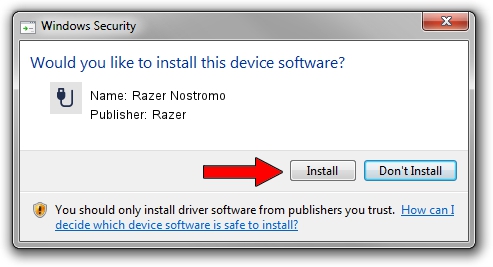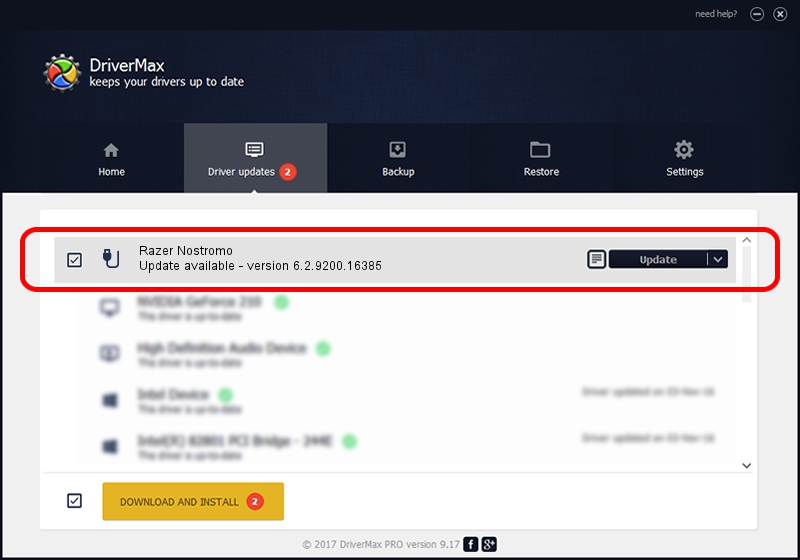Advertising seems to be blocked by your browser.
The ads help us provide this software and web site to you for free.
Please support our project by allowing our site to show ads.
Home /
Manufacturers /
Razer /
Razer Nostromo /
{354596C5-7B3C-43E4-8575-C880F886A11F}/HID_DEVICE /
6.2.9200.16385 Oct 26, 2016
Razer Razer Nostromo how to download and install the driver
Razer Nostromo is a USB human interface device class device. The Windows version of this driver was developed by Razer. The hardware id of this driver is {354596C5-7B3C-43E4-8575-C880F886A11F}/HID_DEVICE; this string has to match your hardware.
1. Install Razer Razer Nostromo driver manually
- You can download from the link below the driver installer file for the Razer Razer Nostromo driver. The archive contains version 6.2.9200.16385 dated 2016-10-26 of the driver.
- Start the driver installer file from a user account with the highest privileges (rights). If your UAC (User Access Control) is enabled please confirm the installation of the driver and run the setup with administrative rights.
- Follow the driver installation wizard, which will guide you; it should be quite easy to follow. The driver installation wizard will analyze your computer and will install the right driver.
- When the operation finishes restart your PC in order to use the updated driver. As you can see it was quite smple to install a Windows driver!
This driver was rated with an average of 3.3 stars by 58817 users.
2. Installing the Razer Razer Nostromo driver using DriverMax: the easy way
The most important advantage of using DriverMax is that it will install the driver for you in just a few seconds and it will keep each driver up to date. How easy can you install a driver using DriverMax? Let's see!
- Open DriverMax and click on the yellow button named ~SCAN FOR DRIVER UPDATES NOW~. Wait for DriverMax to scan and analyze each driver on your computer.
- Take a look at the list of driver updates. Search the list until you locate the Razer Razer Nostromo driver. Click on Update.
- Finished installing the driver!

Aug 31 2024 4:47AM / Written by Andreea Kartman for DriverMax
follow @DeeaKartman