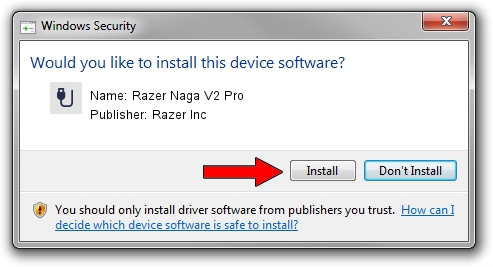Advertising seems to be blocked by your browser.
The ads help us provide this software and web site to you for free.
Please support our project by allowing our site to show ads.
Home /
Manufacturers /
Razer Inc /
Razer Naga V2 Pro /
USB/Vid_1532&Pid_00a8&MI_02 /
6.2.9200.16545 Jan 02, 2017
Razer Inc Razer Naga V2 Pro driver download and installation
Razer Naga V2 Pro is a USB human interface device class hardware device. The Windows version of this driver was developed by Razer Inc. In order to make sure you are downloading the exact right driver the hardware id is USB/Vid_1532&Pid_00a8&MI_02.
1. Razer Inc Razer Naga V2 Pro - install the driver manually
- Download the driver setup file for Razer Inc Razer Naga V2 Pro driver from the link below. This is the download link for the driver version 6.2.9200.16545 released on 2017-01-02.
- Run the driver installation file from a Windows account with the highest privileges (rights). If your UAC (User Access Control) is running then you will have to accept of the driver and run the setup with administrative rights.
- Go through the driver setup wizard, which should be quite easy to follow. The driver setup wizard will analyze your PC for compatible devices and will install the driver.
- Shutdown and restart your computer and enjoy the fresh driver, as you can see it was quite smple.
This driver was rated with an average of 3.4 stars by 26142 users.
2. How to use DriverMax to install Razer Inc Razer Naga V2 Pro driver
The most important advantage of using DriverMax is that it will install the driver for you in just a few seconds and it will keep each driver up to date, not just this one. How easy can you install a driver with DriverMax? Let's take a look!
- Open DriverMax and click on the yellow button that says ~SCAN FOR DRIVER UPDATES NOW~. Wait for DriverMax to scan and analyze each driver on your computer.
- Take a look at the list of detected driver updates. Search the list until you find the Razer Inc Razer Naga V2 Pro driver. Click on Update.
- Finished installing the driver!

Aug 23 2024 2:54AM / Written by Andreea Kartman for DriverMax
follow @DeeaKartman