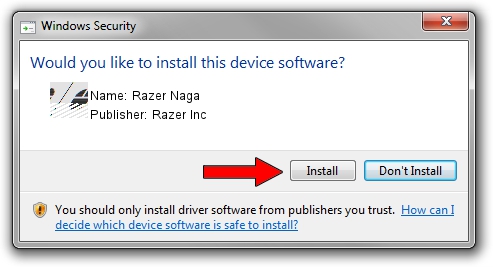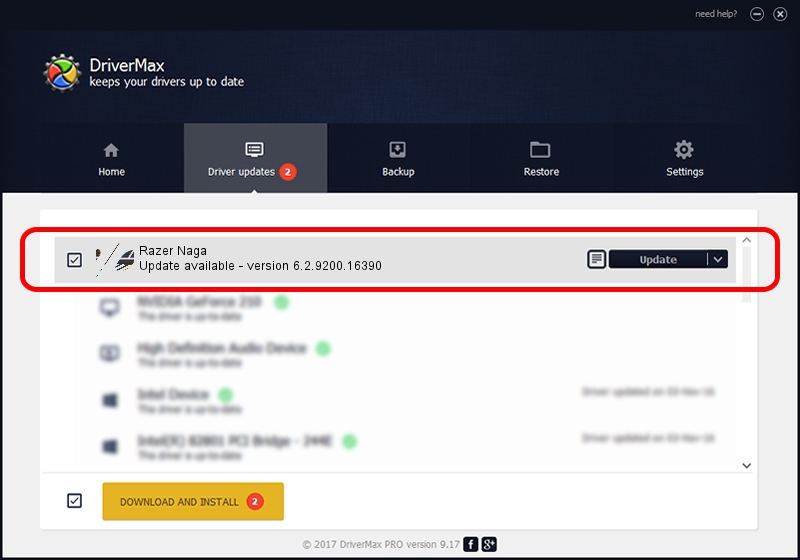Advertising seems to be blocked by your browser.
The ads help us provide this software and web site to you for free.
Please support our project by allowing our site to show ads.
Home /
Manufacturers /
Razer Inc /
Razer Naga /
HID/Vid_1532&Pid_0015&MI_00 /
6.2.9200.16390 Feb 01, 2017
Razer Inc Razer Naga - two ways of downloading and installing the driver
Razer Naga is a Mouse hardware device. The Windows version of this driver was developed by Razer Inc. The hardware id of this driver is HID/Vid_1532&Pid_0015&MI_00; this string has to match your hardware.
1. Razer Inc Razer Naga driver - how to install it manually
- You can download from the link below the driver setup file for the Razer Inc Razer Naga driver. The archive contains version 6.2.9200.16390 dated 2017-02-01 of the driver.
- Start the driver installer file from a user account with the highest privileges (rights). If your User Access Control (UAC) is running please accept of the driver and run the setup with administrative rights.
- Go through the driver installation wizard, which will guide you; it should be quite easy to follow. The driver installation wizard will scan your computer and will install the right driver.
- When the operation finishes shutdown and restart your PC in order to use the updated driver. As you can see it was quite smple to install a Windows driver!
This driver was installed by many users and received an average rating of 3.5 stars out of 36158 votes.
2. How to install Razer Inc Razer Naga driver using DriverMax
The most important advantage of using DriverMax is that it will setup the driver for you in the easiest possible way and it will keep each driver up to date, not just this one. How can you install a driver with DriverMax? Let's follow a few steps!
- Start DriverMax and click on the yellow button that says ~SCAN FOR DRIVER UPDATES NOW~. Wait for DriverMax to analyze each driver on your PC.
- Take a look at the list of available driver updates. Search the list until you find the Razer Inc Razer Naga driver. Click the Update button.
- Enjoy using the updated driver! :)

Aug 29 2024 3:45PM / Written by Dan Armano for DriverMax
follow @danarm