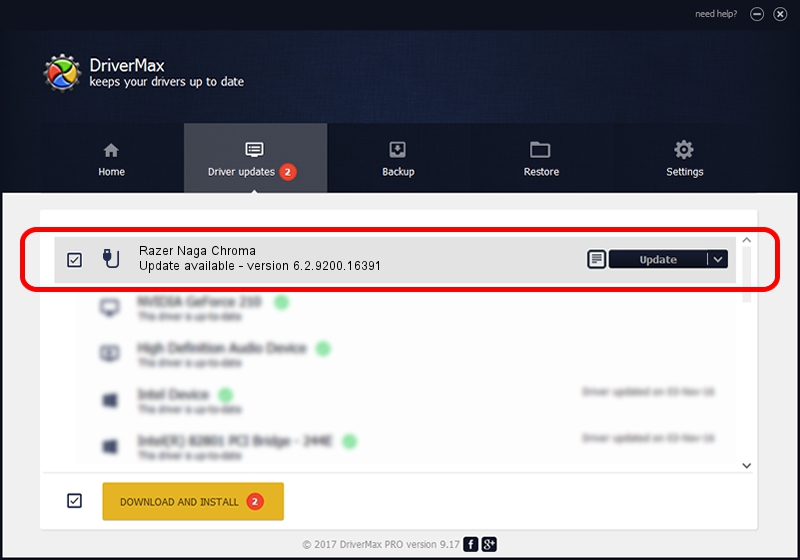Advertising seems to be blocked by your browser.
The ads help us provide this software and web site to you for free.
Please support our project by allowing our site to show ads.
Home /
Manufacturers /
Razer Inc /
Razer Naga Chroma /
USB/Vid_1532&Pid_0053&MI_01 /
6.2.9200.16391 Mar 01, 2017
Razer Inc Razer Naga Chroma driver download and installation
Razer Naga Chroma is a USB human interface device class device. This Windows driver was developed by Razer Inc. In order to make sure you are downloading the exact right driver the hardware id is USB/Vid_1532&Pid_0053&MI_01.
1. Razer Inc Razer Naga Chroma - install the driver manually
- Download the setup file for Razer Inc Razer Naga Chroma driver from the location below. This download link is for the driver version 6.2.9200.16391 released on 2017-03-01.
- Run the driver setup file from a Windows account with the highest privileges (rights). If your User Access Control Service (UAC) is enabled then you will have to confirm the installation of the driver and run the setup with administrative rights.
- Follow the driver setup wizard, which should be pretty easy to follow. The driver setup wizard will scan your PC for compatible devices and will install the driver.
- Shutdown and restart your computer and enjoy the new driver, it is as simple as that.
File size of the driver: 1724784 bytes (1.64 MB)
This driver received an average rating of 4.3 stars out of 51868 votes.
This driver was released for the following versions of Windows:
- This driver works on Windows 2000 64 bits
- This driver works on Windows Server 2003 64 bits
- This driver works on Windows XP 64 bits
- This driver works on Windows Vista 64 bits
- This driver works on Windows 7 64 bits
- This driver works on Windows 8 64 bits
- This driver works on Windows 8.1 64 bits
- This driver works on Windows 10 64 bits
- This driver works on Windows 11 64 bits
2. Using DriverMax to install Razer Inc Razer Naga Chroma driver
The most important advantage of using DriverMax is that it will install the driver for you in the easiest possible way and it will keep each driver up to date. How can you install a driver with DriverMax? Let's follow a few steps!
- Open DriverMax and push on the yellow button named ~SCAN FOR DRIVER UPDATES NOW~. Wait for DriverMax to analyze each driver on your computer.
- Take a look at the list of driver updates. Search the list until you locate the Razer Inc Razer Naga Chroma driver. Click on Update.
- That's it, you installed your first driver!

Jun 8 2024 4:23AM / Written by Dan Armano for DriverMax
follow @danarm