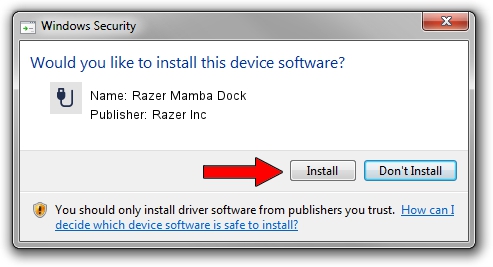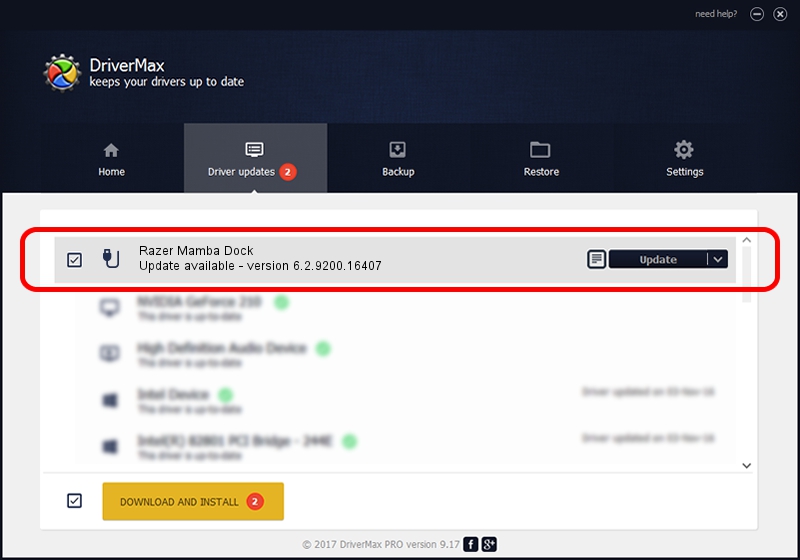Advertising seems to be blocked by your browser.
The ads help us provide this software and web site to you for free.
Please support our project by allowing our site to show ads.
Home /
Manufacturers /
Razer Inc /
Razer Mamba Dock /
USB/Vid_1532&Pid_0025&MI_01 /
6.2.9200.16407 Nov 01, 2013
Driver for Razer Inc Razer Mamba Dock - downloading and installing it
Razer Mamba Dock is a USB human interface device class hardware device. The Windows version of this driver was developed by Razer Inc. USB/Vid_1532&Pid_0025&MI_01 is the matching hardware id of this device.
1. Manually install Razer Inc Razer Mamba Dock driver
- Download the setup file for Razer Inc Razer Mamba Dock driver from the location below. This is the download link for the driver version 6.2.9200.16407 released on 2013-11-01.
- Start the driver installation file from a Windows account with administrative rights. If your UAC (User Access Control) is running then you will have to confirm the installation of the driver and run the setup with administrative rights.
- Follow the driver installation wizard, which should be quite easy to follow. The driver installation wizard will scan your PC for compatible devices and will install the driver.
- Restart your computer and enjoy the new driver, as you can see it was quite smple.
This driver received an average rating of 3.3 stars out of 18287 votes.
2. The easy way: using DriverMax to install Razer Inc Razer Mamba Dock driver
The advantage of using DriverMax is that it will install the driver for you in just a few seconds and it will keep each driver up to date, not just this one. How can you install a driver using DriverMax? Let's see!
- Open DriverMax and press on the yellow button that says ~SCAN FOR DRIVER UPDATES NOW~. Wait for DriverMax to scan and analyze each driver on your computer.
- Take a look at the list of detected driver updates. Scroll the list down until you find the Razer Inc Razer Mamba Dock driver. Click the Update button.
- Enjoy using the updated driver! :)

Jun 20 2016 12:48PM / Written by Daniel Statescu for DriverMax
follow @DanielStatescu