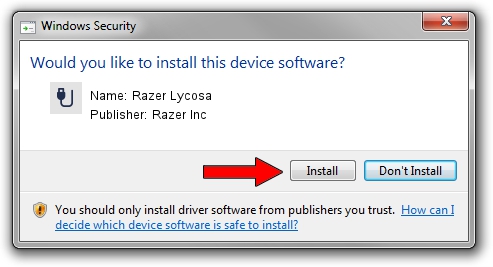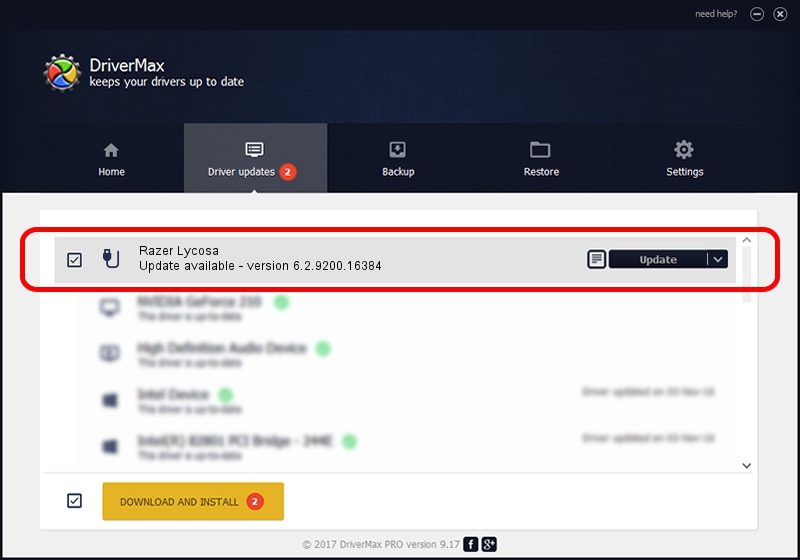Advertising seems to be blocked by your browser.
The ads help us provide this software and web site to you for free.
Please support our project by allowing our site to show ads.
Home /
Manufacturers /
Razer Inc /
Razer Lycosa /
USB/VID_1532&PID_0109&MI_01 /
6.2.9200.16384 Dec 30, 2014
Razer Inc Razer Lycosa how to download and install the driver
Razer Lycosa is a USB human interface device class device. The developer of this driver was Razer Inc. USB/VID_1532&PID_0109&MI_01 is the matching hardware id of this device.
1. Manually install Razer Inc Razer Lycosa driver
- Download the setup file for Razer Inc Razer Lycosa driver from the link below. This is the download link for the driver version 6.2.9200.16384 dated 2014-12-30.
- Start the driver setup file from a Windows account with the highest privileges (rights). If your User Access Control (UAC) is started then you will have to confirm the installation of the driver and run the setup with administrative rights.
- Go through the driver installation wizard, which should be quite straightforward. The driver installation wizard will scan your PC for compatible devices and will install the driver.
- Shutdown and restart your computer and enjoy the fresh driver, as you can see it was quite smple.
This driver received an average rating of 3 stars out of 30762 votes.
2. How to install Razer Inc Razer Lycosa driver using DriverMax
The most important advantage of using DriverMax is that it will install the driver for you in the easiest possible way and it will keep each driver up to date. How can you install a driver using DriverMax? Let's see!
- Start DriverMax and push on the yellow button that says ~SCAN FOR DRIVER UPDATES NOW~. Wait for DriverMax to analyze each driver on your computer.
- Take a look at the list of detected driver updates. Scroll the list down until you find the Razer Inc Razer Lycosa driver. Click on Update.
- That's all, the driver is now installed!

Jun 20 2016 12:48PM / Written by Andreea Kartman for DriverMax
follow @DeeaKartman