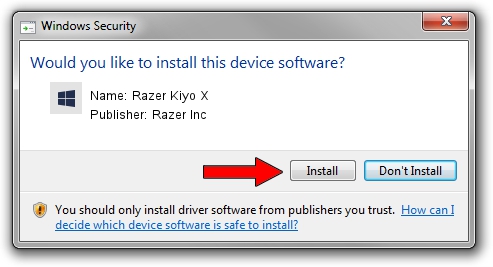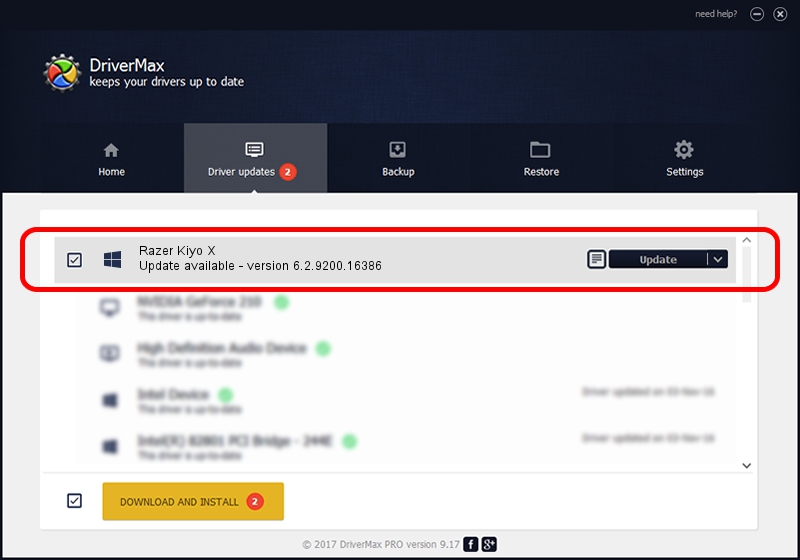Advertising seems to be blocked by your browser.
The ads help us provide this software and web site to you for free.
Please support our project by allowing our site to show ads.
Home /
Manufacturers /
Razer Inc /
Razer Kiyo X /
USB/Vid_1532&Pid_0e06&MI_00 /
6.2.9200.16386 Jan 01, 2017
Driver for Razer Inc Razer Kiyo X - downloading and installing it
Razer Kiyo X is a Camera hardware device. This driver was developed by Razer Inc. The hardware id of this driver is USB/Vid_1532&Pid_0e06&MI_00; this string has to match your hardware.
1. How to manually install Razer Inc Razer Kiyo X driver
- You can download from the link below the driver installer file for the Razer Inc Razer Kiyo X driver. The archive contains version 6.2.9200.16386 released on 2017-01-01 of the driver.
- Start the driver installer file from a user account with administrative rights. If your User Access Control Service (UAC) is running please confirm the installation of the driver and run the setup with administrative rights.
- Follow the driver setup wizard, which will guide you; it should be pretty easy to follow. The driver setup wizard will analyze your PC and will install the right driver.
- When the operation finishes restart your computer in order to use the updated driver. As you can see it was quite smple to install a Windows driver!
The file size of this driver is 5887157 bytes (5.61 MB)
This driver received an average rating of 4.1 stars out of 87757 votes.
This driver is fully compatible with the following versions of Windows:
- This driver works on Windows 2000 64 bits
- This driver works on Windows Server 2003 64 bits
- This driver works on Windows XP 64 bits
- This driver works on Windows Vista 64 bits
- This driver works on Windows 7 64 bits
- This driver works on Windows 8 64 bits
- This driver works on Windows 8.1 64 bits
- This driver works on Windows 10 64 bits
- This driver works on Windows 11 64 bits
2. How to install Razer Inc Razer Kiyo X driver using DriverMax
The advantage of using DriverMax is that it will install the driver for you in just a few seconds and it will keep each driver up to date. How can you install a driver using DriverMax? Let's take a look!
- Start DriverMax and click on the yellow button that says ~SCAN FOR DRIVER UPDATES NOW~. Wait for DriverMax to scan and analyze each driver on your PC.
- Take a look at the list of available driver updates. Scroll the list down until you locate the Razer Inc Razer Kiyo X driver. Click the Update button.
- Finished installing the driver!

Aug 12 2024 10:37AM / Written by Daniel Statescu for DriverMax
follow @DanielStatescu