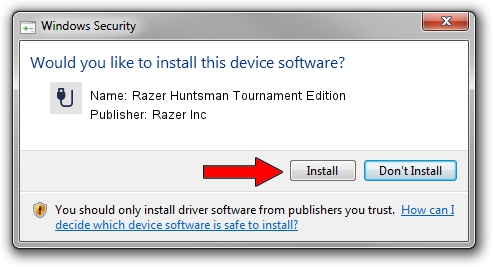Advertising seems to be blocked by your browser.
The ads help us provide this software and web site to you for free.
Please support our project by allowing our site to show ads.
Home /
Manufacturers /
Razer Inc /
Razer Huntsman Tournament Edition /
USB/Vid_1532&Pid_0243&MI_01 /
10.0.15063.0 Aug 18, 2020
Razer Inc Razer Huntsman Tournament Edition how to download and install the driver
Razer Huntsman Tournament Edition is a USB human interface device class hardware device. This driver was developed by Razer Inc. The hardware id of this driver is USB/Vid_1532&Pid_0243&MI_01.
1. Razer Inc Razer Huntsman Tournament Edition - install the driver manually
- You can download from the link below the driver installer file for the Razer Inc Razer Huntsman Tournament Edition driver. The archive contains version 10.0.15063.0 released on 2020-08-18 of the driver.
- Start the driver installer file from a user account with administrative rights. If your UAC (User Access Control) is enabled please confirm the installation of the driver and run the setup with administrative rights.
- Go through the driver setup wizard, which will guide you; it should be pretty easy to follow. The driver setup wizard will analyze your PC and will install the right driver.
- When the operation finishes restart your PC in order to use the updated driver. It is as simple as that to install a Windows driver!
This driver was rated with an average of 3.5 stars by 51466 users.
2. The easy way: using DriverMax to install Razer Inc Razer Huntsman Tournament Edition driver
The advantage of using DriverMax is that it will setup the driver for you in the easiest possible way and it will keep each driver up to date. How can you install a driver with DriverMax? Let's take a look!
- Start DriverMax and click on the yellow button named ~SCAN FOR DRIVER UPDATES NOW~. Wait for DriverMax to analyze each driver on your PC.
- Take a look at the list of detected driver updates. Scroll the list down until you find the Razer Inc Razer Huntsman Tournament Edition driver. Click the Update button.
- That's it, you installed your first driver!

Aug 5 2024 6:08PM / Written by Daniel Statescu for DriverMax
follow @DanielStatescu