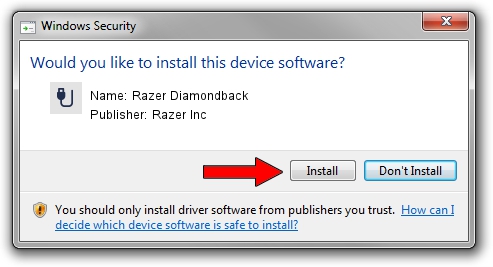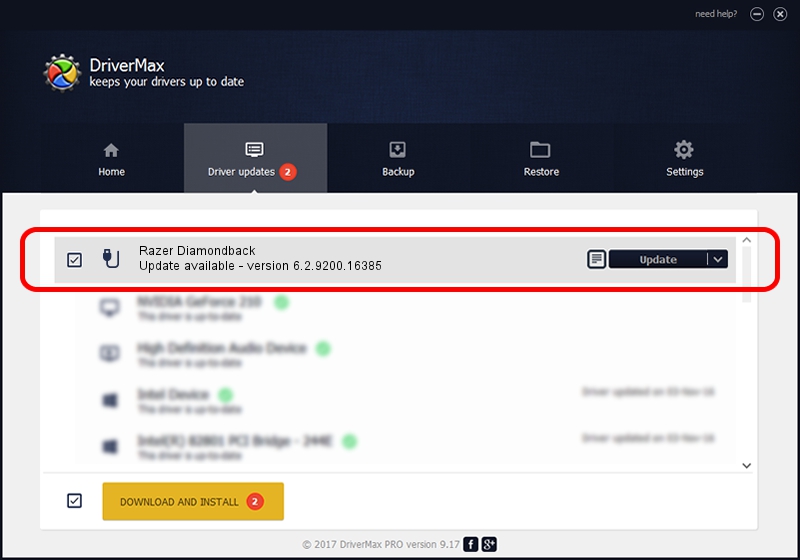Advertising seems to be blocked by your browser.
The ads help us provide this software and web site to you for free.
Please support our project by allowing our site to show ads.
Home /
Manufacturers /
Razer Inc /
Razer Diamondback /
USB/Vid_1532&Pid_004C&MI_00 /
6.2.9200.16385 Aug 01, 2016
Razer Inc Razer Diamondback driver download and installation
Razer Diamondback is a USB human interface device class hardware device. This driver was developed by Razer Inc. In order to make sure you are downloading the exact right driver the hardware id is USB/Vid_1532&Pid_004C&MI_00.
1. Install Razer Inc Razer Diamondback driver manually
- Download the setup file for Razer Inc Razer Diamondback driver from the location below. This is the download link for the driver version 6.2.9200.16385 dated 2016-08-01.
- Start the driver installation file from a Windows account with the highest privileges (rights). If your UAC (User Access Control) is started then you will have to accept of the driver and run the setup with administrative rights.
- Go through the driver setup wizard, which should be quite straightforward. The driver setup wizard will analyze your PC for compatible devices and will install the driver.
- Restart your PC and enjoy the new driver, it is as simple as that.
This driver received an average rating of 3.9 stars out of 45877 votes.
2. How to install Razer Inc Razer Diamondback driver using DriverMax
The advantage of using DriverMax is that it will install the driver for you in the easiest possible way and it will keep each driver up to date, not just this one. How easy can you install a driver with DriverMax? Let's take a look!
- Open DriverMax and click on the yellow button named ~SCAN FOR DRIVER UPDATES NOW~. Wait for DriverMax to analyze each driver on your PC.
- Take a look at the list of available driver updates. Scroll the list down until you locate the Razer Inc Razer Diamondback driver. Click on Update.
- That's all, the driver is now installed!

Sep 5 2024 4:21AM / Written by Daniel Statescu for DriverMax
follow @DanielStatescu