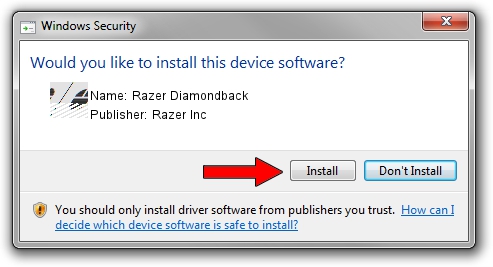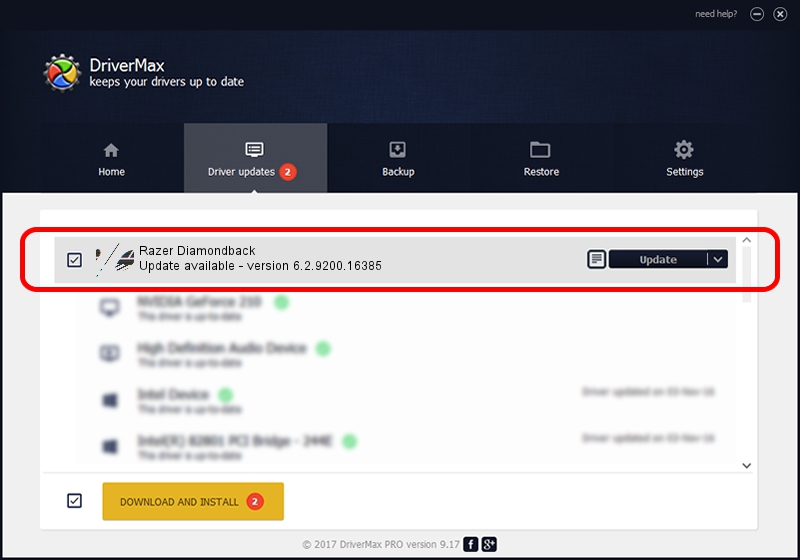Advertising seems to be blocked by your browser.
The ads help us provide this software and web site to you for free.
Please support our project by allowing our site to show ads.
Home /
Manufacturers /
Razer Inc /
Razer Diamondback /
HID/Vid_1532&Pid_004C&MI_00 /
6.2.9200.16385 Aug 03, 2017
Driver for Razer Inc Razer Diamondback - downloading and installing it
Razer Diamondback is a Mouse device. This driver was developed by Razer Inc. In order to make sure you are downloading the exact right driver the hardware id is HID/Vid_1532&Pid_004C&MI_00.
1. Manually install Razer Inc Razer Diamondback driver
- You can download from the link below the driver installer file for the Razer Inc Razer Diamondback driver. The archive contains version 6.2.9200.16385 released on 2017-08-03 of the driver.
- Start the driver installer file from a user account with the highest privileges (rights). If your User Access Control (UAC) is started please confirm the installation of the driver and run the setup with administrative rights.
- Go through the driver setup wizard, which will guide you; it should be pretty easy to follow. The driver setup wizard will scan your computer and will install the right driver.
- When the operation finishes shutdown and restart your computer in order to use the updated driver. As you can see it was quite smple to install a Windows driver!
This driver was rated with an average of 3.8 stars by 49496 users.
2. Installing the Razer Inc Razer Diamondback driver using DriverMax: the easy way
The advantage of using DriverMax is that it will install the driver for you in just a few seconds and it will keep each driver up to date. How easy can you install a driver with DriverMax? Let's see!
- Start DriverMax and push on the yellow button that says ~SCAN FOR DRIVER UPDATES NOW~. Wait for DriverMax to analyze each driver on your PC.
- Take a look at the list of available driver updates. Search the list until you find the Razer Inc Razer Diamondback driver. Click the Update button.
- Finished installing the driver!

Jul 15 2024 4:48AM / Written by Andreea Kartman for DriverMax
follow @DeeaKartman