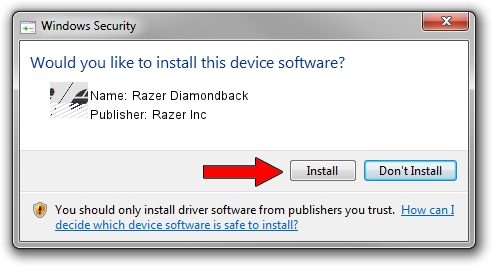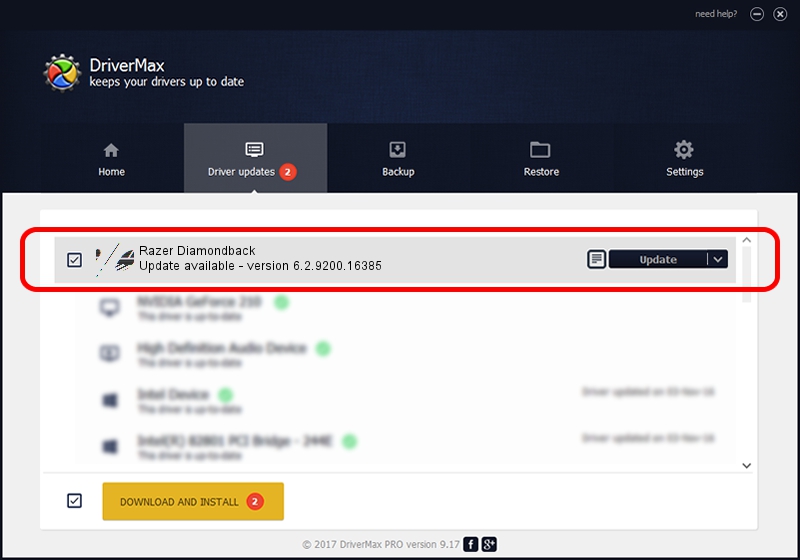Advertising seems to be blocked by your browser.
The ads help us provide this software and web site to you for free.
Please support our project by allowing our site to show ads.
Home /
Manufacturers /
Razer Inc /
Razer Diamondback /
HID/Vid_1532&Pid_004C&MI_00 /
6.2.9200.16385 Aug 05, 2016
Razer Inc Razer Diamondback how to download and install the driver
Razer Diamondback is a Mouse device. The developer of this driver was Razer Inc. In order to make sure you are downloading the exact right driver the hardware id is HID/Vid_1532&Pid_004C&MI_00.
1. Razer Inc Razer Diamondback - install the driver manually
- You can download from the link below the driver setup file for the Razer Inc Razer Diamondback driver. The archive contains version 6.2.9200.16385 dated 2016-08-05 of the driver.
- Start the driver installer file from a user account with administrative rights. If your User Access Control Service (UAC) is running please accept of the driver and run the setup with administrative rights.
- Follow the driver installation wizard, which will guide you; it should be pretty easy to follow. The driver installation wizard will analyze your computer and will install the right driver.
- When the operation finishes restart your computer in order to use the updated driver. It is as simple as that to install a Windows driver!
Driver rating 3.3 stars out of 36726 votes.
2. Using DriverMax to install Razer Inc Razer Diamondback driver
The advantage of using DriverMax is that it will install the driver for you in just a few seconds and it will keep each driver up to date, not just this one. How easy can you install a driver using DriverMax? Let's follow a few steps!
- Start DriverMax and press on the yellow button named ~SCAN FOR DRIVER UPDATES NOW~. Wait for DriverMax to scan and analyze each driver on your PC.
- Take a look at the list of driver updates. Scroll the list down until you locate the Razer Inc Razer Diamondback driver. Click on Update.
- That's it, you installed your first driver!

Sep 10 2024 2:18AM / Written by Dan Armano for DriverMax
follow @danarm