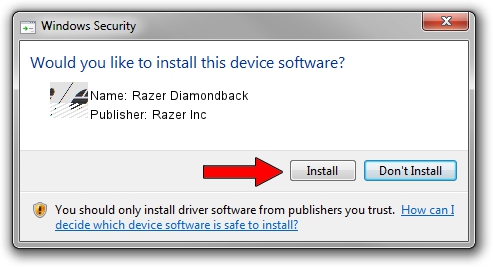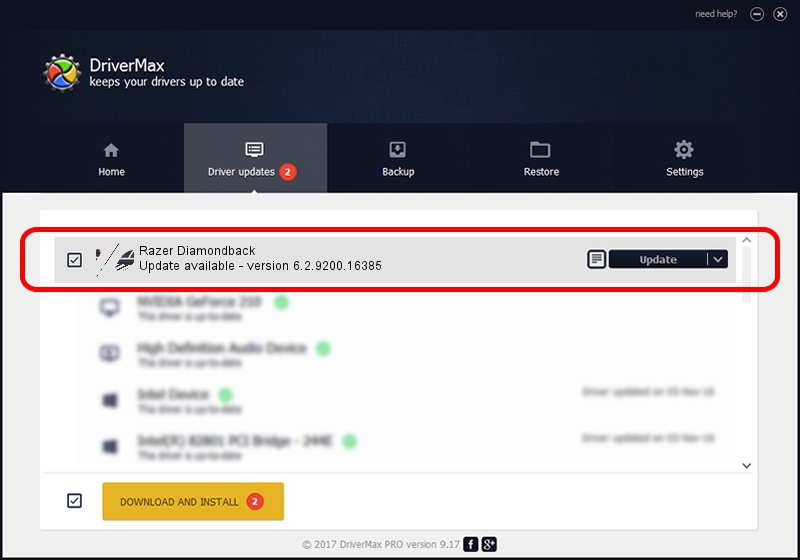Advertising seems to be blocked by your browser.
The ads help us provide this software and web site to you for free.
Please support our project by allowing our site to show ads.
Home /
Manufacturers /
Razer Inc /
Razer Diamondback /
HID/Vid_1532&Pid_004C&MI_00 /
6.2.9200.16385 May 04, 2016
Razer Inc Razer Diamondback - two ways of downloading and installing the driver
Razer Diamondback is a Mouse hardware device. The developer of this driver was Razer Inc. HID/Vid_1532&Pid_004C&MI_00 is the matching hardware id of this device.
1. Razer Inc Razer Diamondback driver - how to install it manually
- Download the driver setup file for Razer Inc Razer Diamondback driver from the link below. This is the download link for the driver version 6.2.9200.16385 released on 2016-05-04.
- Run the driver setup file from a Windows account with administrative rights. If your UAC (User Access Control) is running then you will have to accept of the driver and run the setup with administrative rights.
- Go through the driver setup wizard, which should be quite easy to follow. The driver setup wizard will scan your PC for compatible devices and will install the driver.
- Shutdown and restart your computer and enjoy the new driver, as you can see it was quite smple.
This driver received an average rating of 3.2 stars out of 31475 votes.
2. Using DriverMax to install Razer Inc Razer Diamondback driver
The advantage of using DriverMax is that it will install the driver for you in just a few seconds and it will keep each driver up to date. How can you install a driver using DriverMax? Let's follow a few steps!
- Open DriverMax and press on the yellow button named ~SCAN FOR DRIVER UPDATES NOW~. Wait for DriverMax to analyze each driver on your PC.
- Take a look at the list of driver updates. Search the list until you find the Razer Inc Razer Diamondback driver. Click on Update.
- Enjoy using the updated driver! :)

May 14 2024 3:52AM / Written by Daniel Statescu for DriverMax
follow @DanielStatescu