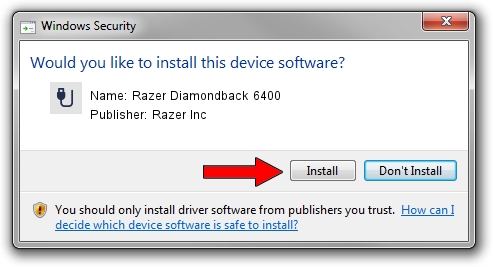Advertising seems to be blocked by your browser.
The ads help us provide this software and web site to you for free.
Please support our project by allowing our site to show ads.
Home /
Manufacturers /
Razer Inc /
Razer Diamondback 6400 /
USB/Vid_1532&Pid_0058&MI_01 /
6.2.9200.16385 Dec 12, 2016
Driver for Razer Inc Razer Diamondback 6400 - downloading and installing it
Razer Diamondback 6400 is a USB human interface device class hardware device. The Windows version of this driver was developed by Razer Inc. In order to make sure you are downloading the exact right driver the hardware id is USB/Vid_1532&Pid_0058&MI_01.
1. Install Razer Inc Razer Diamondback 6400 driver manually
- Download the setup file for Razer Inc Razer Diamondback 6400 driver from the link below. This is the download link for the driver version 6.2.9200.16385 dated 2016-12-12.
- Run the driver setup file from a Windows account with the highest privileges (rights). If your UAC (User Access Control) is started then you will have to accept of the driver and run the setup with administrative rights.
- Follow the driver setup wizard, which should be pretty easy to follow. The driver setup wizard will analyze your PC for compatible devices and will install the driver.
- Restart your computer and enjoy the updated driver, it is as simple as that.
This driver was installed by many users and received an average rating of 3.3 stars out of 81833 votes.
2. Using DriverMax to install Razer Inc Razer Diamondback 6400 driver
The most important advantage of using DriverMax is that it will setup the driver for you in just a few seconds and it will keep each driver up to date. How easy can you install a driver using DriverMax? Let's take a look!
- Start DriverMax and press on the yellow button named ~SCAN FOR DRIVER UPDATES NOW~. Wait for DriverMax to analyze each driver on your PC.
- Take a look at the list of available driver updates. Scroll the list down until you find the Razer Inc Razer Diamondback 6400 driver. Click the Update button.
- That's all, the driver is now installed!

Aug 27 2024 10:55PM / Written by Andreea Kartman for DriverMax
follow @DeeaKartman