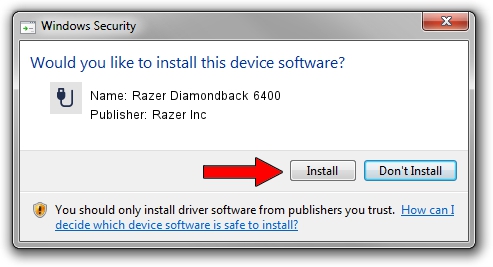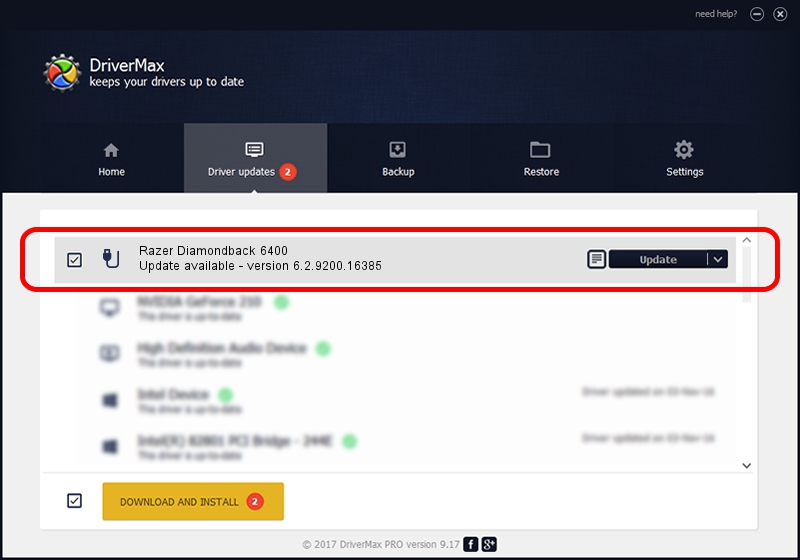Advertising seems to be blocked by your browser.
The ads help us provide this software and web site to you for free.
Please support our project by allowing our site to show ads.
Home /
Manufacturers /
Razer Inc /
Razer Diamondback 6400 /
USB/Vid_1532&Pid_0058&MI_01 /
6.2.9200.16385 Jul 20, 2016
Razer Inc Razer Diamondback 6400 how to download and install the driver
Razer Diamondback 6400 is a USB human interface device class device. The Windows version of this driver was developed by Razer Inc. The hardware id of this driver is USB/Vid_1532&Pid_0058&MI_01.
1. Razer Inc Razer Diamondback 6400 - install the driver manually
- Download the driver setup file for Razer Inc Razer Diamondback 6400 driver from the link below. This download link is for the driver version 6.2.9200.16385 dated 2016-07-20.
- Start the driver setup file from a Windows account with administrative rights. If your User Access Control (UAC) is started then you will have to confirm the installation of the driver and run the setup with administrative rights.
- Go through the driver setup wizard, which should be pretty easy to follow. The driver setup wizard will analyze your PC for compatible devices and will install the driver.
- Shutdown and restart your computer and enjoy the new driver, it is as simple as that.
Driver rating 3.9 stars out of 92495 votes.
2. The easy way: using DriverMax to install Razer Inc Razer Diamondback 6400 driver
The most important advantage of using DriverMax is that it will install the driver for you in just a few seconds and it will keep each driver up to date, not just this one. How can you install a driver with DriverMax? Let's take a look!
- Start DriverMax and press on the yellow button named ~SCAN FOR DRIVER UPDATES NOW~. Wait for DriverMax to scan and analyze each driver on your computer.
- Take a look at the list of driver updates. Search the list until you find the Razer Inc Razer Diamondback 6400 driver. Click on Update.
- Enjoy using the updated driver! :)

Sep 12 2024 6:09AM / Written by Andreea Kartman for DriverMax
follow @DeeaKartman