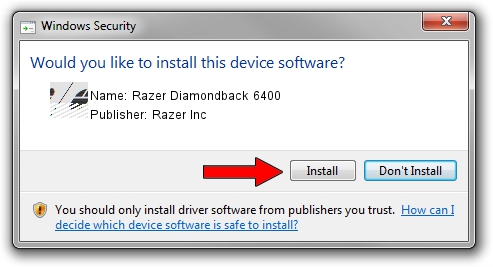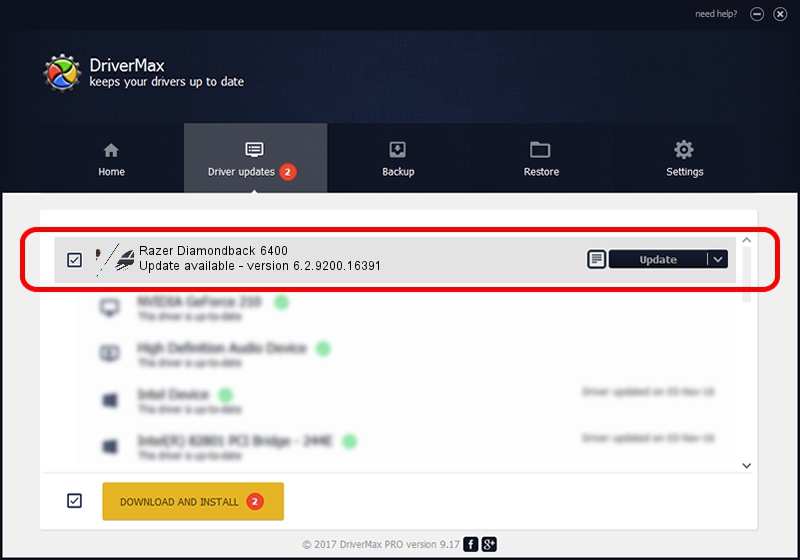Advertising seems to be blocked by your browser.
The ads help us provide this software and web site to you for free.
Please support our project by allowing our site to show ads.
Home /
Manufacturers /
Razer Inc /
Razer Diamondback 6400 /
HID/Vid_1532&Pid_0058&MI_00 /
6.2.9200.16391 Mar 01, 2017
Razer Inc Razer Diamondback 6400 how to download and install the driver
Razer Diamondback 6400 is a Mouse hardware device. The developer of this driver was Razer Inc. HID/Vid_1532&Pid_0058&MI_00 is the matching hardware id of this device.
1. Manually install Razer Inc Razer Diamondback 6400 driver
- Download the setup file for Razer Inc Razer Diamondback 6400 driver from the link below. This is the download link for the driver version 6.2.9200.16391 dated 2017-03-01.
- Start the driver installation file from a Windows account with administrative rights. If your User Access Control Service (UAC) is enabled then you will have to accept of the driver and run the setup with administrative rights.
- Follow the driver setup wizard, which should be pretty straightforward. The driver setup wizard will scan your PC for compatible devices and will install the driver.
- Shutdown and restart your PC and enjoy the new driver, it is as simple as that.
Driver rating 4 stars out of 96607 votes.
2. The easy way: using DriverMax to install Razer Inc Razer Diamondback 6400 driver
The most important advantage of using DriverMax is that it will install the driver for you in the easiest possible way and it will keep each driver up to date, not just this one. How can you install a driver with DriverMax? Let's see!
- Open DriverMax and push on the yellow button that says ~SCAN FOR DRIVER UPDATES NOW~. Wait for DriverMax to scan and analyze each driver on your PC.
- Take a look at the list of driver updates. Scroll the list down until you locate the Razer Inc Razer Diamondback 6400 driver. Click the Update button.
- That's all, the driver is now installed!

Jun 5 2024 11:20PM / Written by Daniel Statescu for DriverMax
follow @DanielStatescu