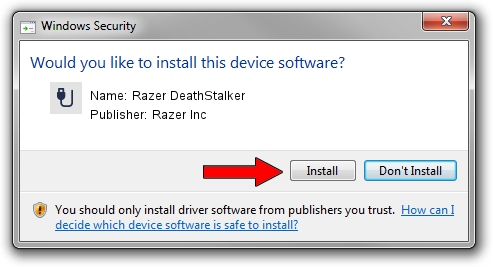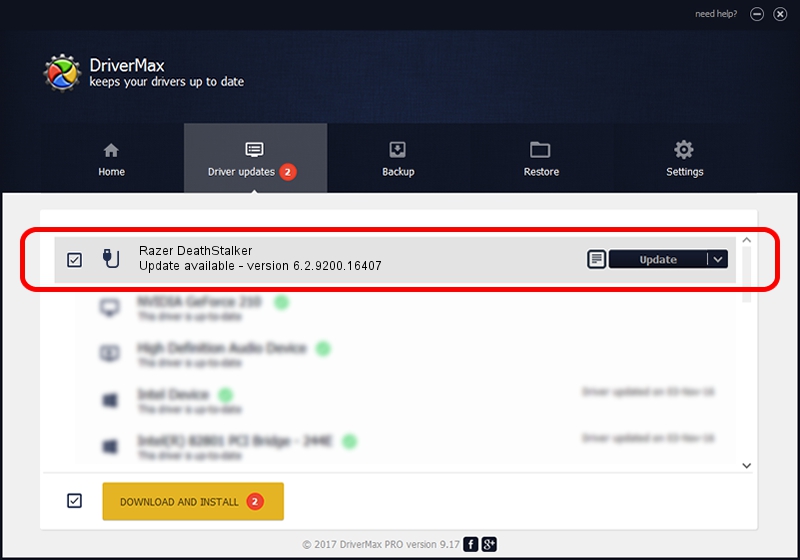Advertising seems to be blocked by your browser.
The ads help us provide this software and web site to you for free.
Please support our project by allowing our site to show ads.
Home /
Manufacturers /
Razer Inc /
Razer DeathStalker /
USB/Vid_1532&Pid_0118&MI_00 /
6.2.9200.16407 Nov 01, 2013
Razer Inc Razer DeathStalker how to download and install the driver
Razer DeathStalker is a USB human interface device class hardware device. This Windows driver was developed by Razer Inc. The hardware id of this driver is USB/Vid_1532&Pid_0118&MI_00; this string has to match your hardware.
1. Razer Inc Razer DeathStalker driver - how to install it manually
- Download the driver setup file for Razer Inc Razer DeathStalker driver from the location below. This download link is for the driver version 6.2.9200.16407 released on 2013-11-01.
- Start the driver installation file from a Windows account with administrative rights. If your User Access Control (UAC) is running then you will have to confirm the installation of the driver and run the setup with administrative rights.
- Go through the driver installation wizard, which should be quite easy to follow. The driver installation wizard will scan your PC for compatible devices and will install the driver.
- Restart your PC and enjoy the new driver, as you can see it was quite smple.
This driver was rated with an average of 3 stars by 71292 users.
2. Installing the Razer Inc Razer DeathStalker driver using DriverMax: the easy way
The most important advantage of using DriverMax is that it will install the driver for you in just a few seconds and it will keep each driver up to date. How easy can you install a driver using DriverMax? Let's see!
- Start DriverMax and press on the yellow button that says ~SCAN FOR DRIVER UPDATES NOW~. Wait for DriverMax to scan and analyze each driver on your computer.
- Take a look at the list of driver updates. Search the list until you find the Razer Inc Razer DeathStalker driver. Click the Update button.
- Finished installing the driver!

Jun 20 2016 12:48PM / Written by Daniel Statescu for DriverMax
follow @DanielStatescu