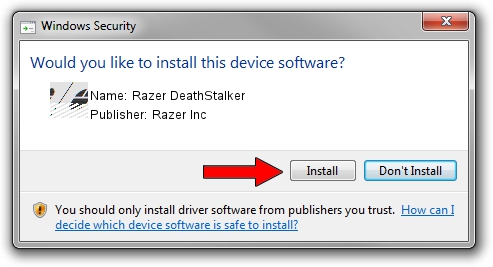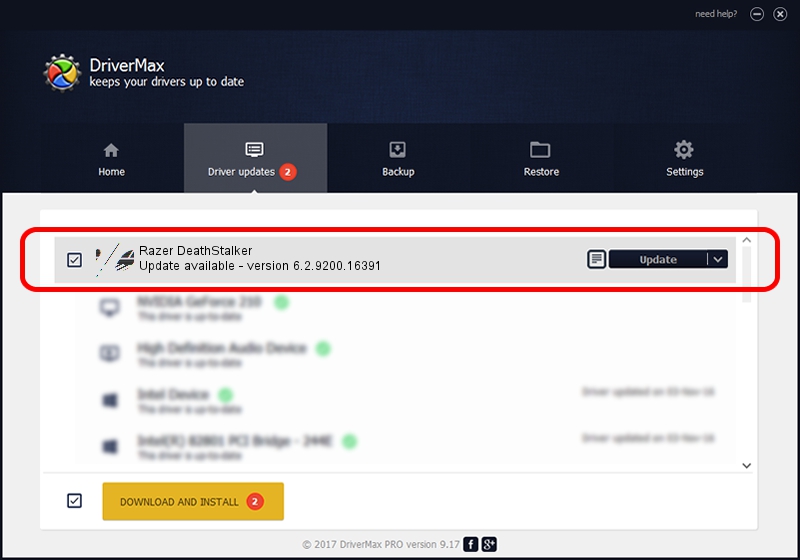Advertising seems to be blocked by your browser.
The ads help us provide this software and web site to you for free.
Please support our project by allowing our site to show ads.
Home /
Manufacturers /
Razer Inc /
Razer DeathStalker /
HID/Vid_1532&Pid_0118&MI_02 /
6.2.9200.16391 Mar 01, 2017
Razer Inc Razer DeathStalker - two ways of downloading and installing the driver
Razer DeathStalker is a Mouse device. This driver was developed by Razer Inc. In order to make sure you are downloading the exact right driver the hardware id is HID/Vid_1532&Pid_0118&MI_02.
1. Install Razer Inc Razer DeathStalker driver manually
- You can download from the link below the driver installer file for the Razer Inc Razer DeathStalker driver. The archive contains version 6.2.9200.16391 released on 2017-03-01 of the driver.
- Run the driver installer file from a user account with the highest privileges (rights). If your User Access Control (UAC) is running please confirm the installation of the driver and run the setup with administrative rights.
- Follow the driver installation wizard, which will guide you; it should be pretty easy to follow. The driver installation wizard will analyze your PC and will install the right driver.
- When the operation finishes shutdown and restart your PC in order to use the updated driver. As you can see it was quite smple to install a Windows driver!
This driver received an average rating of 4 stars out of 96579 votes.
2. The easy way: using DriverMax to install Razer Inc Razer DeathStalker driver
The most important advantage of using DriverMax is that it will setup the driver for you in just a few seconds and it will keep each driver up to date. How can you install a driver using DriverMax? Let's follow a few steps!
- Open DriverMax and press on the yellow button named ~SCAN FOR DRIVER UPDATES NOW~. Wait for DriverMax to scan and analyze each driver on your computer.
- Take a look at the list of driver updates. Search the list until you find the Razer Inc Razer DeathStalker driver. Click on Update.
- Finished installing the driver!

Jun 5 2024 11:23PM / Written by Andreea Kartman for DriverMax
follow @DeeaKartman