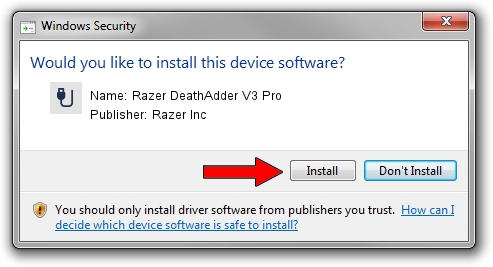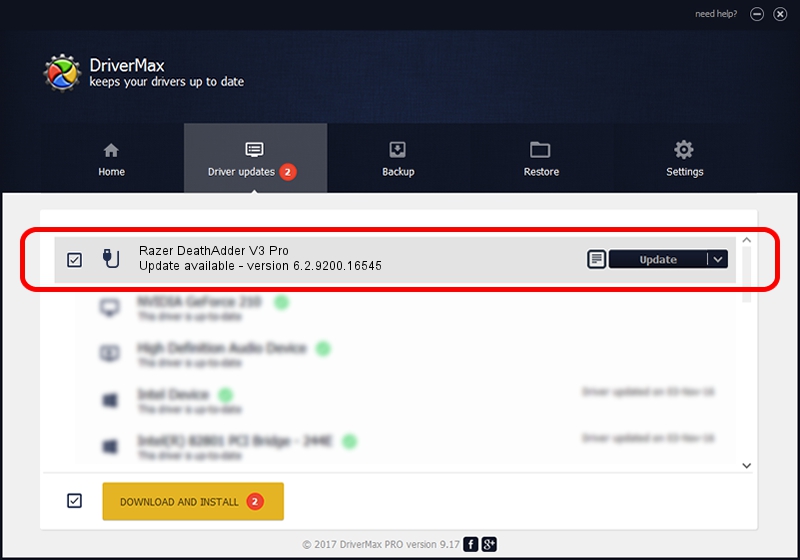Advertising seems to be blocked by your browser.
The ads help us provide this software and web site to you for free.
Please support our project by allowing our site to show ads.
Home /
Manufacturers /
Razer Inc /
Razer DeathAdder V3 Pro /
USB/Vid_1532&Pid_00b6&MI_02 /
6.2.9200.16545 Jan 02, 2017
Razer Inc Razer DeathAdder V3 Pro - two ways of downloading and installing the driver
Razer DeathAdder V3 Pro is a USB human interface device class hardware device. This driver was developed by Razer Inc. USB/Vid_1532&Pid_00b6&MI_02 is the matching hardware id of this device.
1. Razer Inc Razer DeathAdder V3 Pro - install the driver manually
- You can download from the link below the driver installer file for the Razer Inc Razer DeathAdder V3 Pro driver. The archive contains version 6.2.9200.16545 dated 2017-01-02 of the driver.
- Run the driver installer file from a user account with administrative rights. If your UAC (User Access Control) is running please accept of the driver and run the setup with administrative rights.
- Go through the driver setup wizard, which will guide you; it should be pretty easy to follow. The driver setup wizard will analyze your PC and will install the right driver.
- When the operation finishes restart your computer in order to use the updated driver. As you can see it was quite smple to install a Windows driver!
This driver was rated with an average of 3.4 stars by 28668 users.
2. How to install Razer Inc Razer DeathAdder V3 Pro driver using DriverMax
The most important advantage of using DriverMax is that it will setup the driver for you in the easiest possible way and it will keep each driver up to date. How can you install a driver with DriverMax? Let's take a look!
- Start DriverMax and press on the yellow button named ~SCAN FOR DRIVER UPDATES NOW~. Wait for DriverMax to scan and analyze each driver on your PC.
- Take a look at the list of detected driver updates. Scroll the list down until you locate the Razer Inc Razer DeathAdder V3 Pro driver. Click the Update button.
- Finished installing the driver!

Aug 23 2024 2:07AM / Written by Daniel Statescu for DriverMax
follow @DanielStatescu