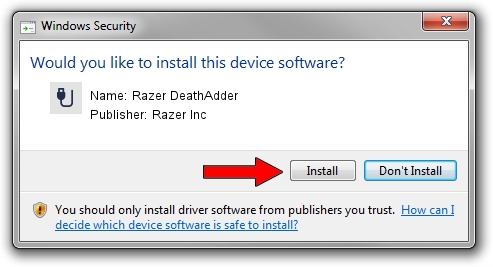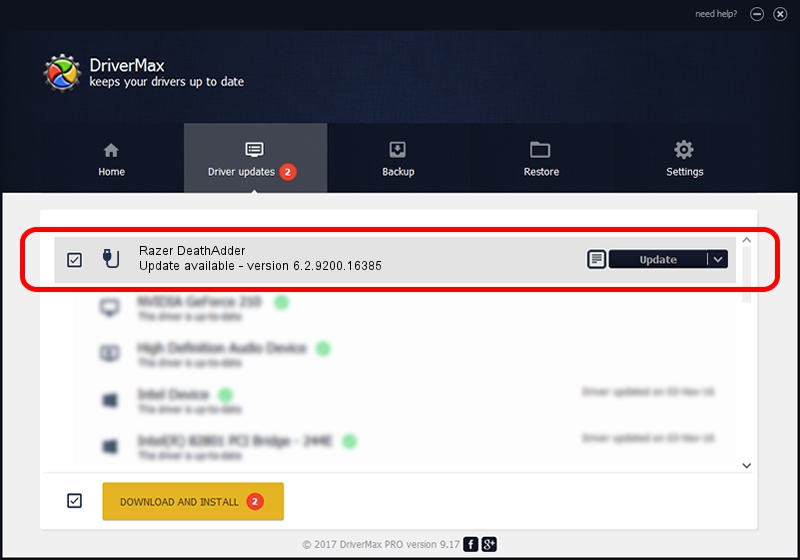Advertising seems to be blocked by your browser.
The ads help us provide this software and web site to you for free.
Please support our project by allowing our site to show ads.
Home /
Manufacturers /
Razer Inc /
Razer DeathAdder /
USB/Vid_1532&Pid_004D /
6.2.9200.16385 Jun 16, 2016
Razer Inc Razer DeathAdder how to download and install the driver
Razer DeathAdder is a USB human interface device class hardware device. This Windows driver was developed by Razer Inc. In order to make sure you are downloading the exact right driver the hardware id is USB/Vid_1532&Pid_004D.
1. Razer Inc Razer DeathAdder driver - how to install it manually
- You can download from the link below the driver installer file for the Razer Inc Razer DeathAdder driver. The archive contains version 6.2.9200.16385 dated 2016-06-16 of the driver.
- Start the driver installer file from a user account with the highest privileges (rights). If your UAC (User Access Control) is enabled please confirm the installation of the driver and run the setup with administrative rights.
- Follow the driver setup wizard, which will guide you; it should be pretty easy to follow. The driver setup wizard will analyze your computer and will install the right driver.
- When the operation finishes restart your computer in order to use the updated driver. It is as simple as that to install a Windows driver!
This driver was rated with an average of 3.7 stars by 15408 users.
2. The easy way: using DriverMax to install Razer Inc Razer DeathAdder driver
The advantage of using DriverMax is that it will install the driver for you in the easiest possible way and it will keep each driver up to date. How easy can you install a driver with DriverMax? Let's follow a few steps!
- Open DriverMax and push on the yellow button named ~SCAN FOR DRIVER UPDATES NOW~. Wait for DriverMax to analyze each driver on your PC.
- Take a look at the list of detected driver updates. Scroll the list down until you find the Razer Inc Razer DeathAdder driver. Click the Update button.
- Finished installing the driver!

Aug 29 2024 9:40AM / Written by Daniel Statescu for DriverMax
follow @DanielStatescu