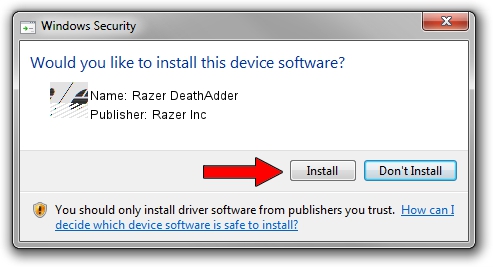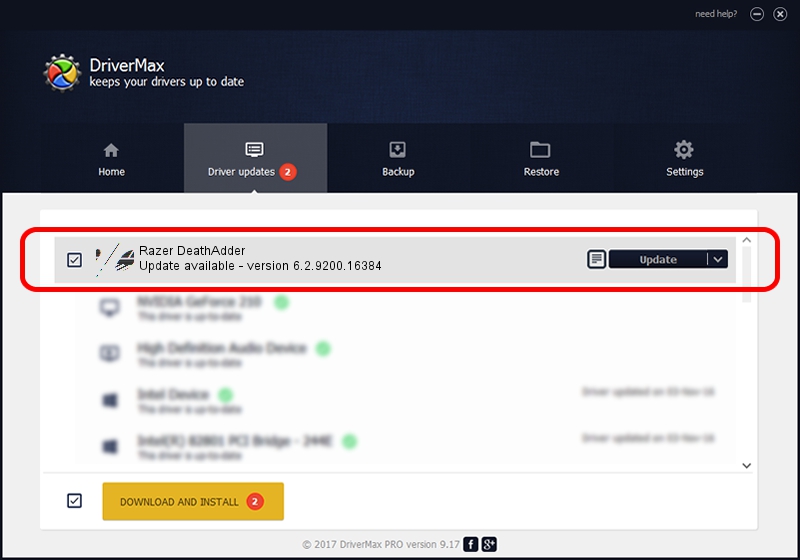Advertising seems to be blocked by your browser.
The ads help us provide this software and web site to you for free.
Please support our project by allowing our site to show ads.
Home /
Manufacturers /
Razer Inc /
Razer DeathAdder /
HID/Vid_1532&Pid_0007&REV_0100 /
6.2.9200.16384 May 19, 2014
Razer Inc Razer DeathAdder how to download and install the driver
Razer DeathAdder is a Mouse device. This driver was developed by Razer Inc. In order to make sure you are downloading the exact right driver the hardware id is HID/Vid_1532&Pid_0007&REV_0100.
1. How to manually install Razer Inc Razer DeathAdder driver
- You can download from the link below the driver installer file for the Razer Inc Razer DeathAdder driver. The archive contains version 6.2.9200.16384 released on 2014-05-19 of the driver.
- Run the driver installer file from a user account with the highest privileges (rights). If your User Access Control Service (UAC) is enabled please confirm the installation of the driver and run the setup with administrative rights.
- Go through the driver setup wizard, which will guide you; it should be quite easy to follow. The driver setup wizard will scan your PC and will install the right driver.
- When the operation finishes restart your PC in order to use the updated driver. It is as simple as that to install a Windows driver!
This driver was installed by many users and received an average rating of 3.4 stars out of 70222 votes.
2. The easy way: using DriverMax to install Razer Inc Razer DeathAdder driver
The most important advantage of using DriverMax is that it will install the driver for you in just a few seconds and it will keep each driver up to date. How easy can you install a driver using DriverMax? Let's take a look!
- Open DriverMax and push on the yellow button named ~SCAN FOR DRIVER UPDATES NOW~. Wait for DriverMax to scan and analyze each driver on your computer.
- Take a look at the list of driver updates. Search the list until you locate the Razer Inc Razer DeathAdder driver. Click the Update button.
- Finished installing the driver!

Jun 24 2016 8:53AM / Written by Andreea Kartman for DriverMax
follow @DeeaKartman