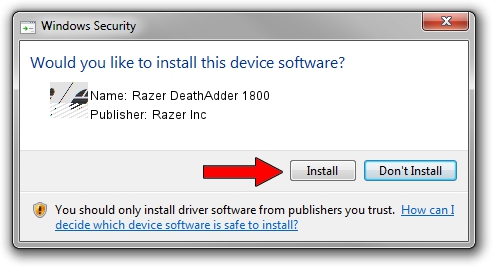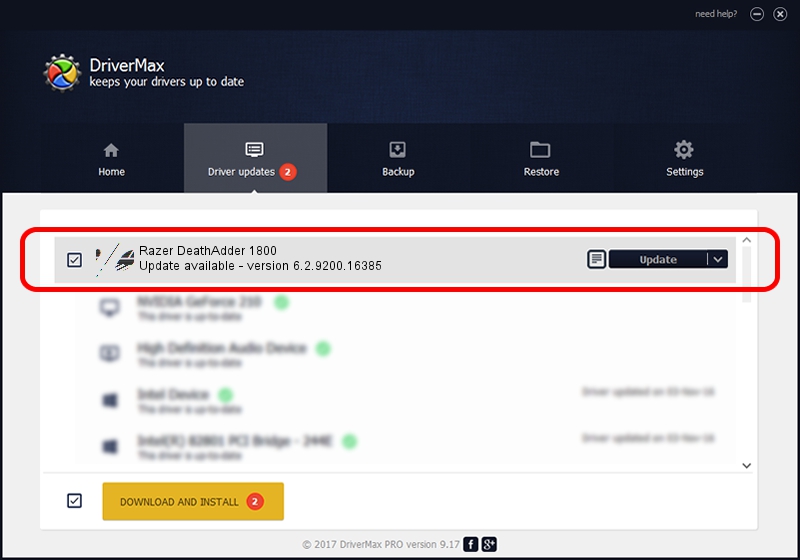Advertising seems to be blocked by your browser.
The ads help us provide this software and web site to you for free.
Please support our project by allowing our site to show ads.
Home /
Manufacturers /
Razer Inc /
Razer DeathAdder 1800 /
HID/Vid_1532&Pid_0038&MI_00 /
6.2.9200.16385 Dec 12, 2016
Driver for Razer Inc Razer DeathAdder 1800 - downloading and installing it
Razer DeathAdder 1800 is a Mouse device. This Windows driver was developed by Razer Inc. In order to make sure you are downloading the exact right driver the hardware id is HID/Vid_1532&Pid_0038&MI_00.
1. Install Razer Inc Razer DeathAdder 1800 driver manually
- You can download from the link below the driver installer file for the Razer Inc Razer DeathAdder 1800 driver. The archive contains version 6.2.9200.16385 dated 2016-12-12 of the driver.
- Start the driver installer file from a user account with the highest privileges (rights). If your User Access Control (UAC) is running please accept of the driver and run the setup with administrative rights.
- Go through the driver setup wizard, which will guide you; it should be quite easy to follow. The driver setup wizard will analyze your computer and will install the right driver.
- When the operation finishes shutdown and restart your computer in order to use the updated driver. It is as simple as that to install a Windows driver!
This driver was installed by many users and received an average rating of 3.4 stars out of 82830 votes.
2. The easy way: using DriverMax to install Razer Inc Razer DeathAdder 1800 driver
The advantage of using DriverMax is that it will setup the driver for you in just a few seconds and it will keep each driver up to date. How can you install a driver with DriverMax? Let's take a look!
- Open DriverMax and click on the yellow button that says ~SCAN FOR DRIVER UPDATES NOW~. Wait for DriverMax to analyze each driver on your PC.
- Take a look at the list of driver updates. Scroll the list down until you find the Razer Inc Razer DeathAdder 1800 driver. Click on Update.
- That's all, the driver is now installed!

Aug 27 2024 10:39PM / Written by Daniel Statescu for DriverMax
follow @DanielStatescu