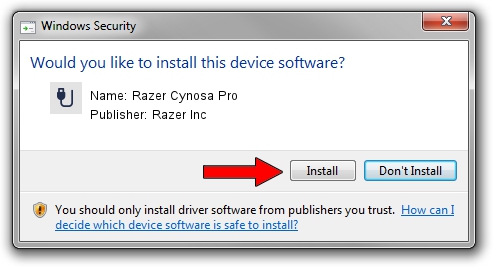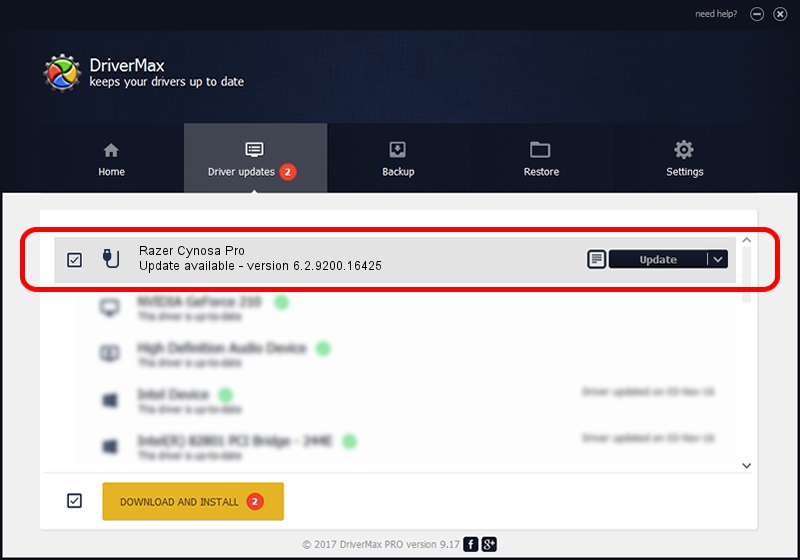Advertising seems to be blocked by your browser.
The ads help us provide this software and web site to you for free.
Please support our project by allowing our site to show ads.
Home /
Manufacturers /
Razer Inc /
Razer Cynosa Pro /
USB/Vid_1532&Pid_020D&MI_00 /
6.2.9200.16425 Dec 01, 2013
Razer Inc Razer Cynosa Pro how to download and install the driver
Razer Cynosa Pro is a USB human interface device class hardware device. This driver was developed by Razer Inc. USB/Vid_1532&Pid_020D&MI_00 is the matching hardware id of this device.
1. Install Razer Inc Razer Cynosa Pro driver manually
- Download the driver setup file for Razer Inc Razer Cynosa Pro driver from the location below. This download link is for the driver version 6.2.9200.16425 released on 2013-12-01.
- Start the driver setup file from a Windows account with the highest privileges (rights). If your User Access Control (UAC) is running then you will have to confirm the installation of the driver and run the setup with administrative rights.
- Follow the driver setup wizard, which should be pretty easy to follow. The driver setup wizard will scan your PC for compatible devices and will install the driver.
- Shutdown and restart your PC and enjoy the updated driver, as you can see it was quite smple.
The file size of this driver is 3245441 bytes (3.10 MB)
This driver was installed by many users and received an average rating of 4.2 stars out of 63699 votes.
This driver is fully compatible with the following versions of Windows:
- This driver works on Windows 2000 64 bits
- This driver works on Windows Server 2003 64 bits
- This driver works on Windows XP 64 bits
- This driver works on Windows Vista 64 bits
- This driver works on Windows 7 64 bits
- This driver works on Windows 8 64 bits
- This driver works on Windows 8.1 64 bits
- This driver works on Windows 10 64 bits
- This driver works on Windows 11 64 bits
2. Installing the Razer Inc Razer Cynosa Pro driver using DriverMax: the easy way
The advantage of using DriverMax is that it will setup the driver for you in the easiest possible way and it will keep each driver up to date. How can you install a driver using DriverMax? Let's see!
- Open DriverMax and push on the yellow button that says ~SCAN FOR DRIVER UPDATES NOW~. Wait for DriverMax to scan and analyze each driver on your computer.
- Take a look at the list of detected driver updates. Search the list until you locate the Razer Inc Razer Cynosa Pro driver. Click the Update button.
- That's all, the driver is now installed!

Feb 1 2024 6:10AM / Written by Daniel Statescu for DriverMax
follow @DanielStatescu