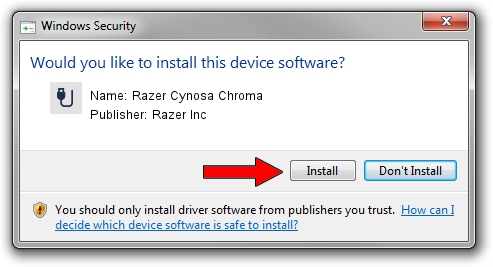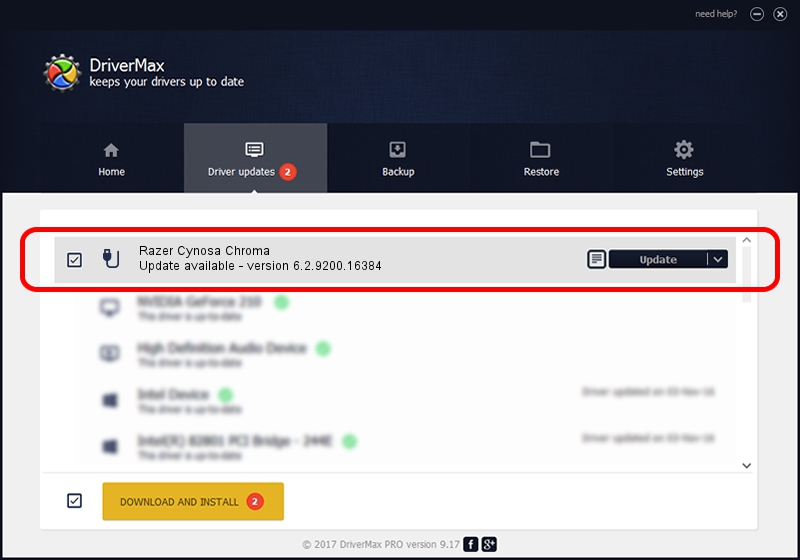Advertising seems to be blocked by your browser.
The ads help us provide this software and web site to you for free.
Please support our project by allowing our site to show ads.
Home /
Manufacturers /
Razer Inc /
Razer Cynosa Chroma /
USB/Vid_1532&Pid_022a&MI_01 /
6.2.9200.16384 Apr 23, 2018
Razer Inc Razer Cynosa Chroma - two ways of downloading and installing the driver
Razer Cynosa Chroma is a USB human interface device class hardware device. The developer of this driver was Razer Inc. The hardware id of this driver is USB/Vid_1532&Pid_022a&MI_01; this string has to match your hardware.
1. Razer Inc Razer Cynosa Chroma - install the driver manually
- Download the setup file for Razer Inc Razer Cynosa Chroma driver from the location below. This is the download link for the driver version 6.2.9200.16384 released on 2018-04-23.
- Run the driver setup file from a Windows account with administrative rights. If your User Access Control Service (UAC) is started then you will have to accept of the driver and run the setup with administrative rights.
- Go through the driver installation wizard, which should be quite straightforward. The driver installation wizard will scan your PC for compatible devices and will install the driver.
- Shutdown and restart your PC and enjoy the new driver, as you can see it was quite smple.
Driver file size: 1459481 bytes (1.39 MB)
Driver rating 4 stars out of 32254 votes.
This driver is compatible with the following versions of Windows:
- This driver works on Windows 2000 32 bits
- This driver works on Windows Server 2003 32 bits
- This driver works on Windows XP 32 bits
- This driver works on Windows Vista 32 bits
- This driver works on Windows 7 32 bits
- This driver works on Windows 8 32 bits
- This driver works on Windows 8.1 32 bits
- This driver works on Windows 10 32 bits
- This driver works on Windows 11 32 bits
2. How to install Razer Inc Razer Cynosa Chroma driver using DriverMax
The most important advantage of using DriverMax is that it will setup the driver for you in just a few seconds and it will keep each driver up to date, not just this one. How can you install a driver using DriverMax? Let's take a look!
- Start DriverMax and press on the yellow button that says ~SCAN FOR DRIVER UPDATES NOW~. Wait for DriverMax to scan and analyze each driver on your computer.
- Take a look at the list of driver updates. Search the list until you locate the Razer Inc Razer Cynosa Chroma driver. Click the Update button.
- Finished installing the driver!

Jul 13 2024 1:43PM / Written by Dan Armano for DriverMax
follow @danarm