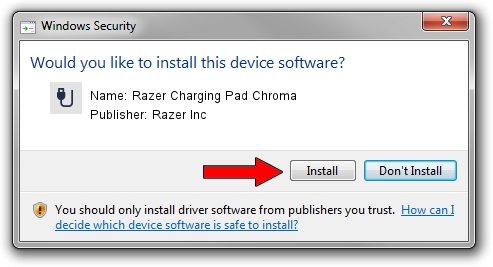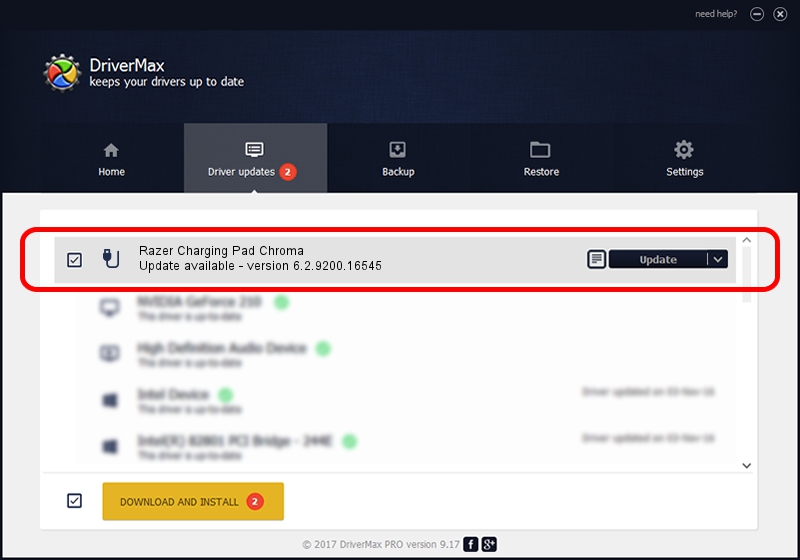Advertising seems to be blocked by your browser.
The ads help us provide this software and web site to you for free.
Please support our project by allowing our site to show ads.
Home /
Manufacturers /
Razer Inc /
Razer Charging Pad Chroma /
USB/Vid_1532&Pid_0f26&MI_00 /
6.2.9200.16545 Jan 02, 2017
Razer Inc Razer Charging Pad Chroma - two ways of downloading and installing the driver
Razer Charging Pad Chroma is a USB human interface device class device. This Windows driver was developed by Razer Inc. In order to make sure you are downloading the exact right driver the hardware id is USB/Vid_1532&Pid_0f26&MI_00.
1. Manually install Razer Inc Razer Charging Pad Chroma driver
- Download the driver setup file for Razer Inc Razer Charging Pad Chroma driver from the location below. This download link is for the driver version 6.2.9200.16545 released on 2017-01-02.
- Start the driver setup file from a Windows account with the highest privileges (rights). If your UAC (User Access Control) is enabled then you will have to accept of the driver and run the setup with administrative rights.
- Follow the driver installation wizard, which should be pretty easy to follow. The driver installation wizard will scan your PC for compatible devices and will install the driver.
- Shutdown and restart your PC and enjoy the fresh driver, as you can see it was quite smple.
This driver received an average rating of 3.9 stars out of 50140 votes.
2. How to use DriverMax to install Razer Inc Razer Charging Pad Chroma driver
The advantage of using DriverMax is that it will install the driver for you in the easiest possible way and it will keep each driver up to date. How can you install a driver using DriverMax? Let's follow a few steps!
- Start DriverMax and press on the yellow button that says ~SCAN FOR DRIVER UPDATES NOW~. Wait for DriverMax to analyze each driver on your computer.
- Take a look at the list of driver updates. Search the list until you locate the Razer Inc Razer Charging Pad Chroma driver. Click on Update.
- Finished installing the driver!

Aug 22 2024 12:58PM / Written by Dan Armano for DriverMax
follow @danarm