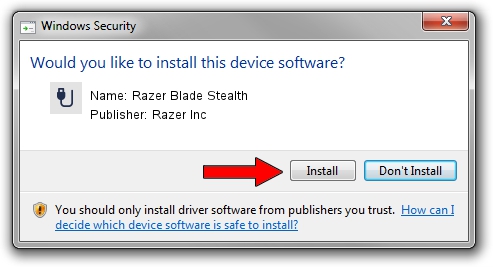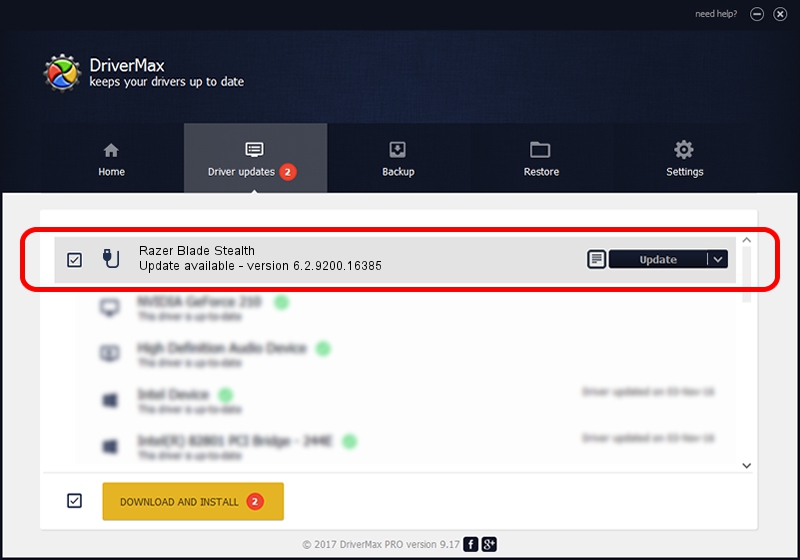Advertising seems to be blocked by your browser.
The ads help us provide this software and web site to you for free.
Please support our project by allowing our site to show ads.
Home /
Manufacturers /
Razer Inc /
Razer Blade Stealth /
USB/Vid_1532&Pid_0220&MI_01 /
6.2.9200.16385 Mar 01, 2017
Razer Inc Razer Blade Stealth - two ways of downloading and installing the driver
Razer Blade Stealth is a USB human interface device class device. The developer of this driver was Razer Inc. USB/Vid_1532&Pid_0220&MI_01 is the matching hardware id of this device.
1. Manually install Razer Inc Razer Blade Stealth driver
- You can download from the link below the driver installer file for the Razer Inc Razer Blade Stealth driver. The archive contains version 6.2.9200.16385 dated 2017-03-01 of the driver.
- Run the driver installer file from a user account with administrative rights. If your User Access Control Service (UAC) is enabled please confirm the installation of the driver and run the setup with administrative rights.
- Go through the driver installation wizard, which will guide you; it should be pretty easy to follow. The driver installation wizard will scan your PC and will install the right driver.
- When the operation finishes restart your computer in order to use the updated driver. It is as simple as that to install a Windows driver!
This driver was installed by many users and received an average rating of 4 stars out of 92232 votes.
2. The easy way: using DriverMax to install Razer Inc Razer Blade Stealth driver
The most important advantage of using DriverMax is that it will setup the driver for you in just a few seconds and it will keep each driver up to date. How easy can you install a driver using DriverMax? Let's see!
- Start DriverMax and push on the yellow button that says ~SCAN FOR DRIVER UPDATES NOW~. Wait for DriverMax to scan and analyze each driver on your computer.
- Take a look at the list of driver updates. Search the list until you find the Razer Inc Razer Blade Stealth driver. Click on Update.
- That's all, the driver is now installed!

Sep 14 2024 10:01PM / Written by Dan Armano for DriverMax
follow @danarm