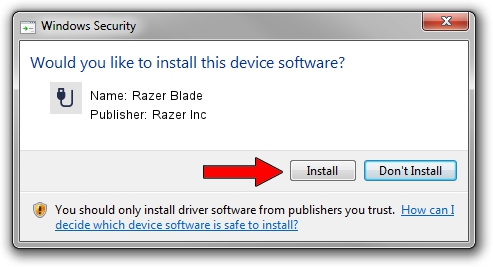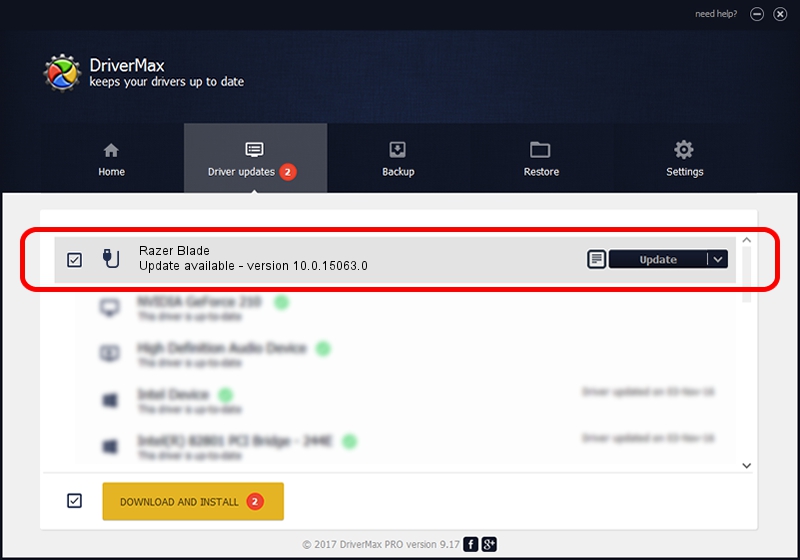Advertising seems to be blocked by your browser.
The ads help us provide this software and web site to you for free.
Please support our project by allowing our site to show ads.
Home /
Manufacturers /
Razer Inc /
Razer Blade /
USB/Vid_1532&Pid_023a&MI_01 /
10.0.15063.0 Aug 18, 2020
Razer Inc Razer Blade - two ways of downloading and installing the driver
Razer Blade is a USB human interface device class hardware device. The developer of this driver was Razer Inc. The hardware id of this driver is USB/Vid_1532&Pid_023a&MI_01; this string has to match your hardware.
1. Razer Inc Razer Blade driver - how to install it manually
- Download the setup file for Razer Inc Razer Blade driver from the location below. This is the download link for the driver version 10.0.15063.0 released on 2020-08-18.
- Start the driver setup file from a Windows account with administrative rights. If your UAC (User Access Control) is running then you will have to confirm the installation of the driver and run the setup with administrative rights.
- Go through the driver setup wizard, which should be quite easy to follow. The driver setup wizard will analyze your PC for compatible devices and will install the driver.
- Shutdown and restart your PC and enjoy the fresh driver, it is as simple as that.
Download size of the driver: 43516 bytes (42.50 KB)
Driver rating 4.7 stars out of 99359 votes.
This driver is compatible with the following versions of Windows:
- This driver works on Windows 2000 64 bits
- This driver works on Windows Server 2003 64 bits
- This driver works on Windows XP 64 bits
- This driver works on Windows Vista 64 bits
- This driver works on Windows 7 64 bits
- This driver works on Windows 8 64 bits
- This driver works on Windows 8.1 64 bits
- This driver works on Windows 10 64 bits
- This driver works on Windows 11 64 bits
2. How to install Razer Inc Razer Blade driver using DriverMax
The advantage of using DriverMax is that it will install the driver for you in just a few seconds and it will keep each driver up to date, not just this one. How can you install a driver using DriverMax? Let's follow a few steps!
- Open DriverMax and push on the yellow button that says ~SCAN FOR DRIVER UPDATES NOW~. Wait for DriverMax to scan and analyze each driver on your computer.
- Take a look at the list of available driver updates. Scroll the list down until you find the Razer Inc Razer Blade driver. Click on Update.
- That's all, the driver is now installed!

Aug 6 2024 4:20AM / Written by Daniel Statescu for DriverMax
follow @DanielStatescu