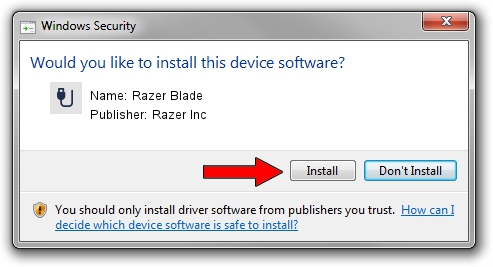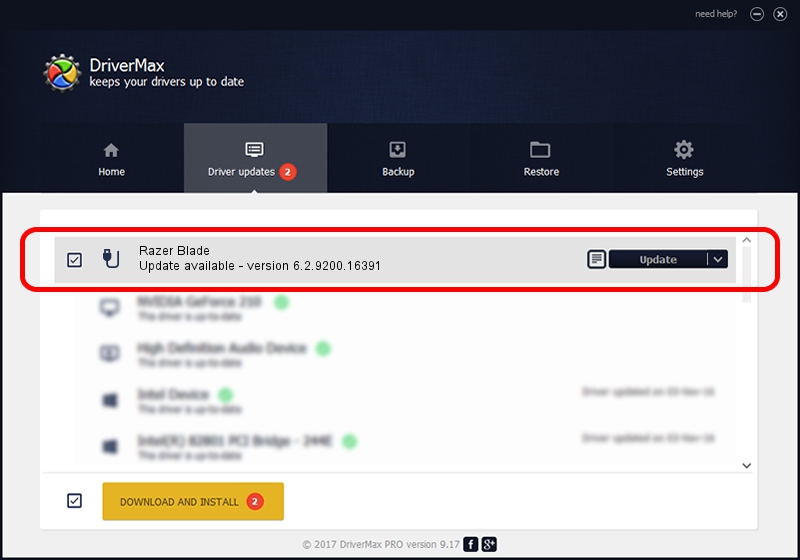Advertising seems to be blocked by your browser.
The ads help us provide this software and web site to you for free.
Please support our project by allowing our site to show ads.
Home /
Manufacturers /
Razer Inc /
Razer Blade /
USB/Vid_1532&Pid_020F&MI_01 /
6.2.9200.16391 Mar 01, 2017
Download and install Razer Inc Razer Blade driver
Razer Blade is a USB human interface device class hardware device. This driver was developed by Razer Inc. The hardware id of this driver is USB/Vid_1532&Pid_020F&MI_01; this string has to match your hardware.
1. How to manually install Razer Inc Razer Blade driver
- Download the setup file for Razer Inc Razer Blade driver from the link below. This is the download link for the driver version 6.2.9200.16391 dated 2017-03-01.
- Run the driver setup file from a Windows account with the highest privileges (rights). If your UAC (User Access Control) is enabled then you will have to confirm the installation of the driver and run the setup with administrative rights.
- Go through the driver setup wizard, which should be quite straightforward. The driver setup wizard will analyze your PC for compatible devices and will install the driver.
- Restart your computer and enjoy the fresh driver, as you can see it was quite smple.
Size of this driver: 1724784 bytes (1.64 MB)
This driver was installed by many users and received an average rating of 4.4 stars out of 51660 votes.
This driver is fully compatible with the following versions of Windows:
- This driver works on Windows 2000 64 bits
- This driver works on Windows Server 2003 64 bits
- This driver works on Windows XP 64 bits
- This driver works on Windows Vista 64 bits
- This driver works on Windows 7 64 bits
- This driver works on Windows 8 64 bits
- This driver works on Windows 8.1 64 bits
- This driver works on Windows 10 64 bits
- This driver works on Windows 11 64 bits
2. How to use DriverMax to install Razer Inc Razer Blade driver
The most important advantage of using DriverMax is that it will setup the driver for you in just a few seconds and it will keep each driver up to date. How easy can you install a driver using DriverMax? Let's follow a few steps!
- Open DriverMax and click on the yellow button that says ~SCAN FOR DRIVER UPDATES NOW~. Wait for DriverMax to scan and analyze each driver on your computer.
- Take a look at the list of driver updates. Search the list until you find the Razer Inc Razer Blade driver. Click on Update.
- That's all, the driver is now installed!

Jun 8 2024 4:27AM / Written by Dan Armano for DriverMax
follow @danarm