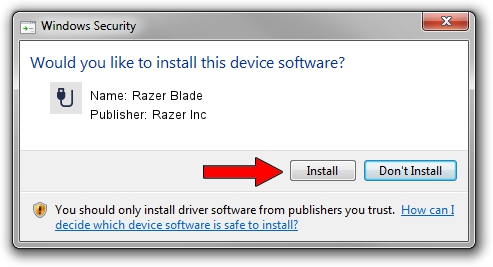Advertising seems to be blocked by your browser.
The ads help us provide this software and web site to you for free.
Please support our project by allowing our site to show ads.
Home /
Manufacturers /
Razer Inc /
Razer Blade /
RZVIRTUAL/Vid_1532&Pid_0246&MI_00&Col03 /
10.0.15063.0 Aug 18, 2020
Razer Inc Razer Blade - two ways of downloading and installing the driver
Razer Blade is a USB human interface device class hardware device. This driver was developed by Razer Inc. In order to make sure you are downloading the exact right driver the hardware id is RZVIRTUAL/Vid_1532&Pid_0246&MI_00&Col03.
1. Razer Inc Razer Blade - install the driver manually
- Download the driver setup file for Razer Inc Razer Blade driver from the location below. This is the download link for the driver version 10.0.15063.0 released on 2020-08-18.
- Start the driver setup file from a Windows account with the highest privileges (rights). If your User Access Control (UAC) is enabled then you will have to confirm the installation of the driver and run the setup with administrative rights.
- Go through the driver installation wizard, which should be quite easy to follow. The driver installation wizard will analyze your PC for compatible devices and will install the driver.
- Restart your computer and enjoy the fresh driver, as you can see it was quite smple.
The file size of this driver is 43551 bytes (42.53 KB)
This driver was rated with an average of 4.9 stars by 65733 users.
This driver is compatible with the following versions of Windows:
- This driver works on Windows 2000 64 bits
- This driver works on Windows Server 2003 64 bits
- This driver works on Windows XP 64 bits
- This driver works on Windows Vista 64 bits
- This driver works on Windows 7 64 bits
- This driver works on Windows 8 64 bits
- This driver works on Windows 8.1 64 bits
- This driver works on Windows 10 64 bits
- This driver works on Windows 11 64 bits
2. Using DriverMax to install Razer Inc Razer Blade driver
The most important advantage of using DriverMax is that it will setup the driver for you in just a few seconds and it will keep each driver up to date, not just this one. How easy can you install a driver using DriverMax? Let's take a look!
- Open DriverMax and click on the yellow button that says ~SCAN FOR DRIVER UPDATES NOW~. Wait for DriverMax to scan and analyze each driver on your computer.
- Take a look at the list of available driver updates. Search the list until you locate the Razer Inc Razer Blade driver. Click on Update.
- That's all, the driver is now installed!

Aug 6 2024 2:13AM / Written by Dan Armano for DriverMax
follow @danarm