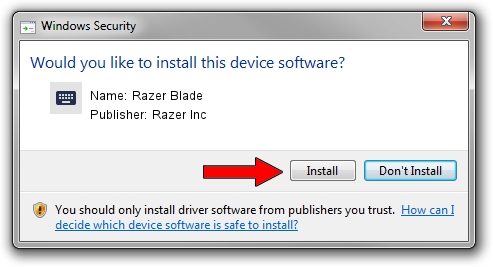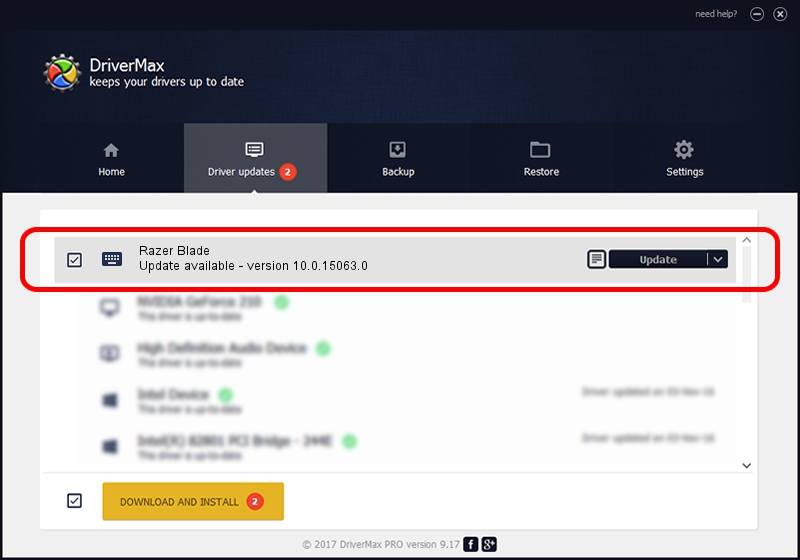Advertising seems to be blocked by your browser.
The ads help us provide this software and web site to you for free.
Please support our project by allowing our site to show ads.
Home /
Manufacturers /
Razer Inc /
Razer Blade /
HID/Vid_1532&Pid_028a&MI_01&Col01 /
10.0.15063.0 Dec 03, 2021
Razer Inc Razer Blade driver download and installation
Razer Blade is a Keyboard device. This driver was developed by Razer Inc. In order to make sure you are downloading the exact right driver the hardware id is HID/Vid_1532&Pid_028a&MI_01&Col01.
1. Razer Inc Razer Blade - install the driver manually
- You can download from the link below the driver installer file for the Razer Inc Razer Blade driver. The archive contains version 10.0.15063.0 released on 2021-12-03 of the driver.
- Start the driver installer file from a user account with the highest privileges (rights). If your User Access Control Service (UAC) is enabled please confirm the installation of the driver and run the setup with administrative rights.
- Follow the driver installation wizard, which will guide you; it should be quite easy to follow. The driver installation wizard will analyze your computer and will install the right driver.
- When the operation finishes shutdown and restart your PC in order to use the updated driver. As you can see it was quite smple to install a Windows driver!
This driver was rated with an average of 3.5 stars by 46088 users.
2. The easy way: using DriverMax to install Razer Inc Razer Blade driver
The advantage of using DriverMax is that it will install the driver for you in the easiest possible way and it will keep each driver up to date, not just this one. How can you install a driver with DriverMax? Let's follow a few steps!
- Start DriverMax and press on the yellow button that says ~SCAN FOR DRIVER UPDATES NOW~. Wait for DriverMax to analyze each driver on your computer.
- Take a look at the list of available driver updates. Scroll the list down until you locate the Razer Inc Razer Blade driver. Click the Update button.
- Finished installing the driver!

Aug 17 2024 6:31AM / Written by Andreea Kartman for DriverMax
follow @DeeaKartman