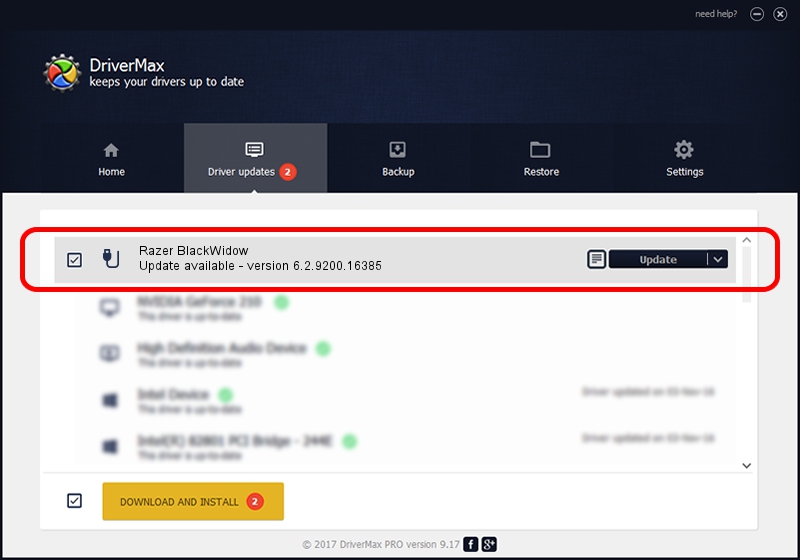Advertising seems to be blocked by your browser.
The ads help us provide this software and web site to you for free.
Please support our project by allowing our site to show ads.
Home /
Manufacturers /
Razer Inc /
Razer BlackWidow /
USB/Vid_1532&Pid_011B&MI_01 /
6.2.9200.16385 Dec 12, 2016
Razer Inc Razer BlackWidow how to download and install the driver
Razer BlackWidow is a USB human interface device class device. This Windows driver was developed by Razer Inc. In order to make sure you are downloading the exact right driver the hardware id is USB/Vid_1532&Pid_011B&MI_01.
1. Razer Inc Razer BlackWidow driver - how to install it manually
- You can download from the link below the driver installer file for the Razer Inc Razer BlackWidow driver. The archive contains version 6.2.9200.16385 released on 2016-12-12 of the driver.
- Run the driver installer file from a user account with administrative rights. If your UAC (User Access Control) is started please accept of the driver and run the setup with administrative rights.
- Go through the driver installation wizard, which will guide you; it should be pretty easy to follow. The driver installation wizard will analyze your PC and will install the right driver.
- When the operation finishes shutdown and restart your computer in order to use the updated driver. It is as simple as that to install a Windows driver!
This driver was rated with an average of 3.3 stars by 81806 users.
2. Using DriverMax to install Razer Inc Razer BlackWidow driver
The advantage of using DriverMax is that it will install the driver for you in just a few seconds and it will keep each driver up to date, not just this one. How easy can you install a driver using DriverMax? Let's take a look!
- Open DriverMax and click on the yellow button named ~SCAN FOR DRIVER UPDATES NOW~. Wait for DriverMax to scan and analyze each driver on your computer.
- Take a look at the list of detected driver updates. Search the list until you find the Razer Inc Razer BlackWidow driver. Click on Update.
- Finished installing the driver!

Aug 27 2024 10:58PM / Written by Dan Armano for DriverMax
follow @danarm