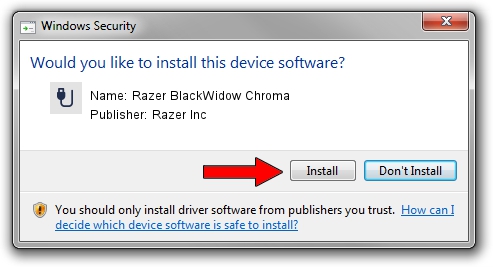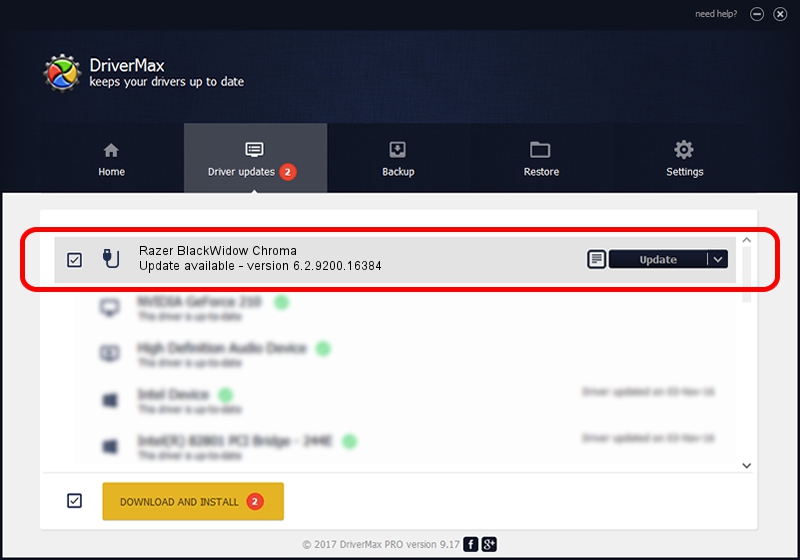Advertising seems to be blocked by your browser.
The ads help us provide this software and web site to you for free.
Please support our project by allowing our site to show ads.
Home /
Manufacturers /
Razer Inc /
Razer BlackWidow Chroma /
USB/Vid_1532&Pid_0203&MI_01 /
6.2.9200.16384 Sep 05, 2014
Razer Inc Razer BlackWidow Chroma driver download and installation
Razer BlackWidow Chroma is a USB human interface device class device. This Windows driver was developed by Razer Inc. The hardware id of this driver is USB/Vid_1532&Pid_0203&MI_01.
1. Razer Inc Razer BlackWidow Chroma - install the driver manually
- Download the setup file for Razer Inc Razer BlackWidow Chroma driver from the link below. This is the download link for the driver version 6.2.9200.16384 dated 2014-09-05.
- Run the driver installation file from a Windows account with the highest privileges (rights). If your User Access Control (UAC) is enabled then you will have to confirm the installation of the driver and run the setup with administrative rights.
- Go through the driver installation wizard, which should be pretty straightforward. The driver installation wizard will scan your PC for compatible devices and will install the driver.
- Restart your computer and enjoy the fresh driver, it is as simple as that.
This driver was installed by many users and received an average rating of 3.9 stars out of 22547 votes.
2. Using DriverMax to install Razer Inc Razer BlackWidow Chroma driver
The most important advantage of using DriverMax is that it will install the driver for you in just a few seconds and it will keep each driver up to date, not just this one. How easy can you install a driver with DriverMax? Let's follow a few steps!
- Open DriverMax and click on the yellow button that says ~SCAN FOR DRIVER UPDATES NOW~. Wait for DriverMax to scan and analyze each driver on your PC.
- Take a look at the list of available driver updates. Scroll the list down until you locate the Razer Inc Razer BlackWidow Chroma driver. Click the Update button.
- Finished installing the driver!

Jun 20 2016 12:48PM / Written by Dan Armano for DriverMax
follow @danarm