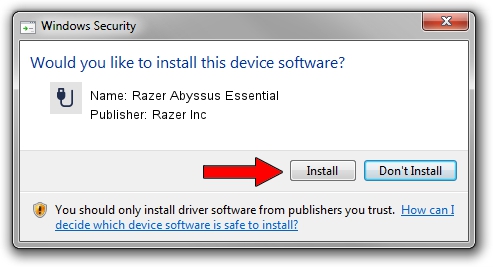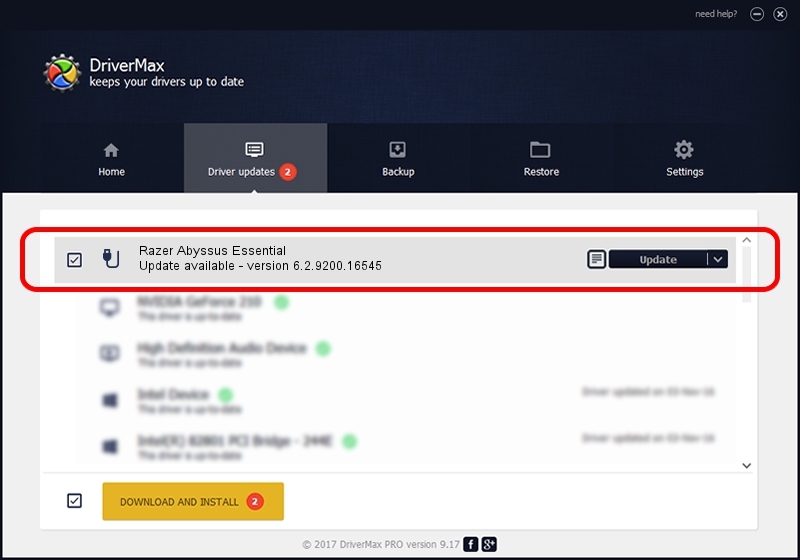Advertising seems to be blocked by your browser.
The ads help us provide this software and web site to you for free.
Please support our project by allowing our site to show ads.
Home /
Manufacturers /
Razer Inc /
Razer Abyssus Essential /
USB/Vid_1532&Pid_006b&MI_02 /
6.2.9200.16545 Jan 02, 2017
Razer Inc Razer Abyssus Essential how to download and install the driver
Razer Abyssus Essential is a USB human interface device class hardware device. The Windows version of this driver was developed by Razer Inc. USB/Vid_1532&Pid_006b&MI_02 is the matching hardware id of this device.
1. Install Razer Inc Razer Abyssus Essential driver manually
- You can download from the link below the driver setup file for the Razer Inc Razer Abyssus Essential driver. The archive contains version 6.2.9200.16545 released on 2017-01-02 of the driver.
- Run the driver installer file from a user account with the highest privileges (rights). If your UAC (User Access Control) is started please accept of the driver and run the setup with administrative rights.
- Go through the driver installation wizard, which will guide you; it should be quite easy to follow. The driver installation wizard will analyze your PC and will install the right driver.
- When the operation finishes shutdown and restart your PC in order to use the updated driver. It is as simple as that to install a Windows driver!
This driver was rated with an average of 3.7 stars by 23142 users.
2. How to use DriverMax to install Razer Inc Razer Abyssus Essential driver
The advantage of using DriverMax is that it will setup the driver for you in the easiest possible way and it will keep each driver up to date, not just this one. How easy can you install a driver using DriverMax? Let's follow a few steps!
- Open DriverMax and click on the yellow button named ~SCAN FOR DRIVER UPDATES NOW~. Wait for DriverMax to analyze each driver on your PC.
- Take a look at the list of detected driver updates. Search the list until you find the Razer Inc Razer Abyssus Essential driver. Click the Update button.
- That's all, the driver is now installed!

Aug 23 2024 4:13AM / Written by Andreea Kartman for DriverMax
follow @DeeaKartman