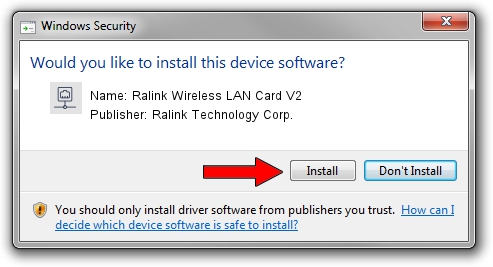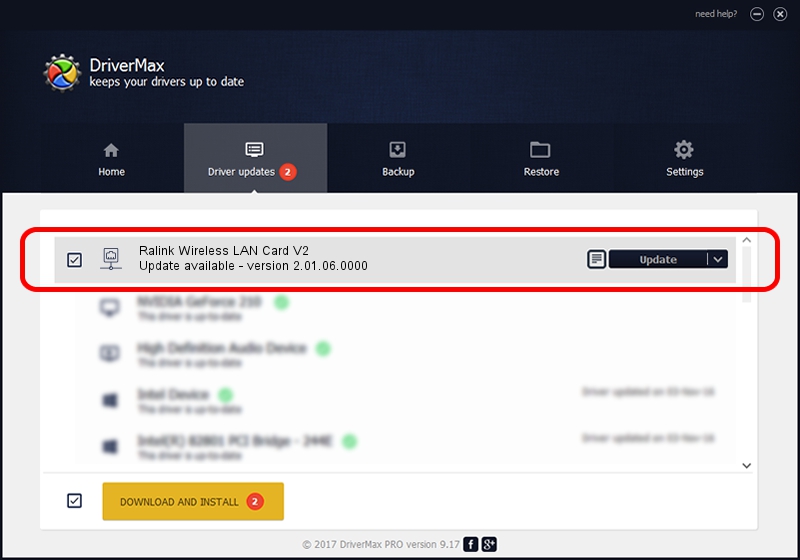Advertising seems to be blocked by your browser.
The ads help us provide this software and web site to you for free.
Please support our project by allowing our site to show ads.
Home /
Manufacturers /
Ralink Technology Corp. /
Ralink Wireless LAN Card V2 /
PCI/VEN_1814&DEV_0302&SUBSYS_619418E8 /
2.01.06.0000 Jul 17, 2009
Ralink Technology Corp. Ralink Wireless LAN Card V2 driver download and installation
Ralink Wireless LAN Card V2 is a Network Adapters hardware device. The Windows version of this driver was developed by Ralink Technology Corp.. The hardware id of this driver is PCI/VEN_1814&DEV_0302&SUBSYS_619418E8.
1. Manually install Ralink Technology Corp. Ralink Wireless LAN Card V2 driver
- Download the driver setup file for Ralink Technology Corp. Ralink Wireless LAN Card V2 driver from the location below. This download link is for the driver version 2.01.06.0000 released on 2009-07-17.
- Run the driver installation file from a Windows account with administrative rights. If your User Access Control Service (UAC) is running then you will have to accept of the driver and run the setup with administrative rights.
- Follow the driver setup wizard, which should be quite straightforward. The driver setup wizard will scan your PC for compatible devices and will install the driver.
- Restart your computer and enjoy the new driver, it is as simple as that.
Driver file size: 356802 bytes (348.44 KB)
Driver rating 4.6 stars out of 63609 votes.
This driver was released for the following versions of Windows:
- This driver works on Windows 2000 64 bits
- This driver works on Windows Server 2003 64 bits
- This driver works on Windows XP 64 bits
- This driver works on Windows Vista 64 bits
- This driver works on Windows 7 64 bits
- This driver works on Windows 8 64 bits
- This driver works on Windows 8.1 64 bits
- This driver works on Windows 10 64 bits
- This driver works on Windows 11 64 bits
2. How to install Ralink Technology Corp. Ralink Wireless LAN Card V2 driver using DriverMax
The advantage of using DriverMax is that it will install the driver for you in just a few seconds and it will keep each driver up to date, not just this one. How easy can you install a driver using DriverMax? Let's see!
- Start DriverMax and push on the yellow button that says ~SCAN FOR DRIVER UPDATES NOW~. Wait for DriverMax to scan and analyze each driver on your computer.
- Take a look at the list of available driver updates. Scroll the list down until you find the Ralink Technology Corp. Ralink Wireless LAN Card V2 driver. Click the Update button.
- That's all, the driver is now installed!

Jul 14 2016 10:32PM / Written by Andreea Kartman for DriverMax
follow @DeeaKartman