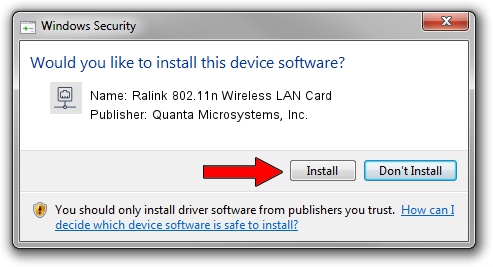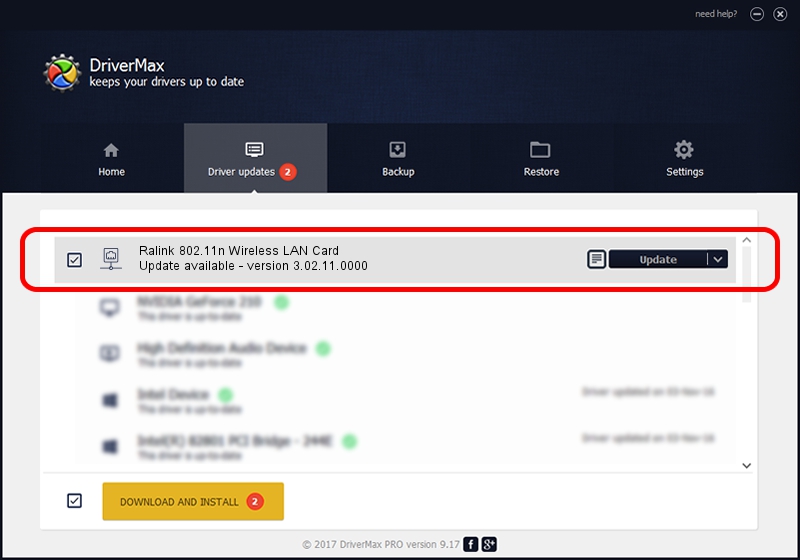Advertising seems to be blocked by your browser.
The ads help us provide this software and web site to you for free.
Please support our project by allowing our site to show ads.
Home /
Manufacturers /
Quanta Microsystems, Inc. /
Ralink 802.11n Wireless LAN Card /
PCI/VEN_1814&DEV_0781&SUBSYS_03021A32 /
3.02.11.0000 Feb 02, 2012
Quanta Microsystems, Inc. Ralink 802.11n Wireless LAN Card how to download and install the driver
Ralink 802.11n Wireless LAN Card is a Network Adapters hardware device. This driver was developed by Quanta Microsystems, Inc.. The hardware id of this driver is PCI/VEN_1814&DEV_0781&SUBSYS_03021A32; this string has to match your hardware.
1. How to manually install Quanta Microsystems, Inc. Ralink 802.11n Wireless LAN Card driver
- Download the setup file for Quanta Microsystems, Inc. Ralink 802.11n Wireless LAN Card driver from the location below. This is the download link for the driver version 3.02.11.0000 released on 2012-02-02.
- Run the driver setup file from a Windows account with the highest privileges (rights). If your User Access Control Service (UAC) is enabled then you will have to accept of the driver and run the setup with administrative rights.
- Follow the driver installation wizard, which should be pretty straightforward. The driver installation wizard will analyze your PC for compatible devices and will install the driver.
- Shutdown and restart your computer and enjoy the new driver, as you can see it was quite smple.
File size of the driver: 794427 bytes (775.81 KB)
Driver rating 4.6 stars out of 42188 votes.
This driver is compatible with the following versions of Windows:
- This driver works on Windows Vista 32 bits
- This driver works on Windows 7 32 bits
- This driver works on Windows 8 32 bits
- This driver works on Windows 8.1 32 bits
- This driver works on Windows 10 32 bits
- This driver works on Windows 11 32 bits
2. Installing the Quanta Microsystems, Inc. Ralink 802.11n Wireless LAN Card driver using DriverMax: the easy way
The most important advantage of using DriverMax is that it will setup the driver for you in the easiest possible way and it will keep each driver up to date, not just this one. How can you install a driver using DriverMax? Let's follow a few steps!
- Open DriverMax and click on the yellow button named ~SCAN FOR DRIVER UPDATES NOW~. Wait for DriverMax to analyze each driver on your computer.
- Take a look at the list of detected driver updates. Scroll the list down until you find the Quanta Microsystems, Inc. Ralink 802.11n Wireless LAN Card driver. Click the Update button.
- That's it, you installed your first driver!

Jul 9 2016 8:29AM / Written by Dan Armano for DriverMax
follow @danarm