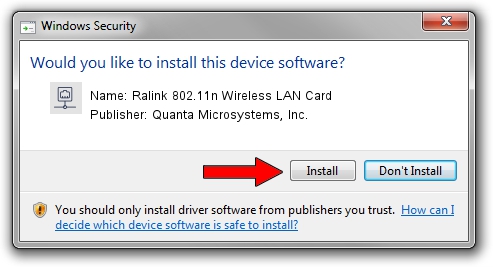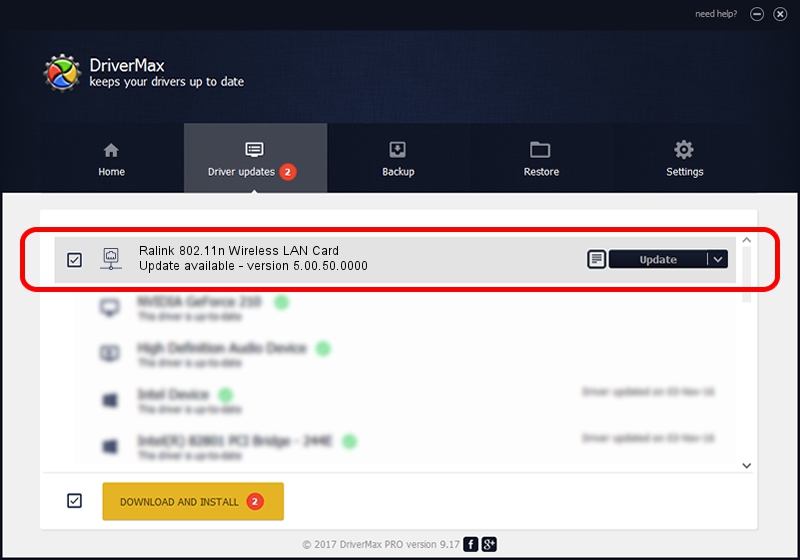Advertising seems to be blocked by your browser.
The ads help us provide this software and web site to you for free.
Please support our project by allowing our site to show ads.
Home /
Manufacturers /
Quanta Microsystems, Inc. /
Ralink 802.11n Wireless LAN Card /
PCI/VEN_1814&DEV_0781&SUBSYS_02981028 /
5.00.50.0000 Aug 11, 2014
Driver for Quanta Microsystems, Inc. Ralink 802.11n Wireless LAN Card - downloading and installing it
Ralink 802.11n Wireless LAN Card is a Network Adapters device. The Windows version of this driver was developed by Quanta Microsystems, Inc.. The hardware id of this driver is PCI/VEN_1814&DEV_0781&SUBSYS_02981028.
1. Install Quanta Microsystems, Inc. Ralink 802.11n Wireless LAN Card driver manually
- Download the driver setup file for Quanta Microsystems, Inc. Ralink 802.11n Wireless LAN Card driver from the link below. This download link is for the driver version 5.00.50.0000 released on 2014-08-11.
- Run the driver installation file from a Windows account with administrative rights. If your User Access Control (UAC) is enabled then you will have to accept of the driver and run the setup with administrative rights.
- Go through the driver setup wizard, which should be quite straightforward. The driver setup wizard will scan your PC for compatible devices and will install the driver.
- Restart your computer and enjoy the fresh driver, as you can see it was quite smple.
Driver rating 3 stars out of 80920 votes.
2. Installing the Quanta Microsystems, Inc. Ralink 802.11n Wireless LAN Card driver using DriverMax: the easy way
The advantage of using DriverMax is that it will install the driver for you in just a few seconds and it will keep each driver up to date, not just this one. How can you install a driver using DriverMax? Let's follow a few steps!
- Start DriverMax and click on the yellow button named ~SCAN FOR DRIVER UPDATES NOW~. Wait for DriverMax to analyze each driver on your PC.
- Take a look at the list of available driver updates. Search the list until you locate the Quanta Microsystems, Inc. Ralink 802.11n Wireless LAN Card driver. Click the Update button.
- Enjoy using the updated driver! :)

Jun 20 2016 12:48PM / Written by Andreea Kartman for DriverMax
follow @DeeaKartman