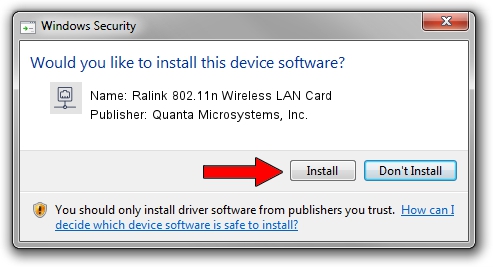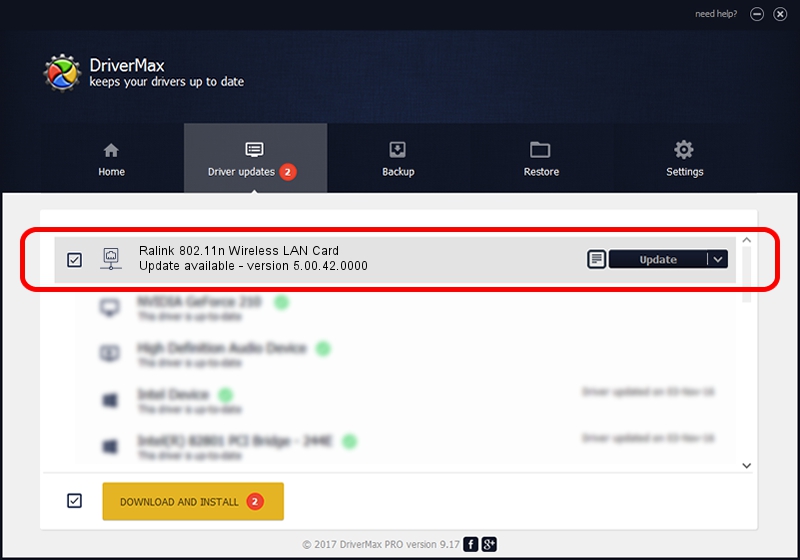Advertising seems to be blocked by your browser.
The ads help us provide this software and web site to you for free.
Please support our project by allowing our site to show ads.
Home /
Manufacturers /
Quanta Microsystems, Inc. /
Ralink 802.11n Wireless LAN Card /
PCI/VEN_1814&DEV_0781&SUBSYS_02971028 /
5.00.42.0000 Feb 26, 2014
Quanta Microsystems, Inc. Ralink 802.11n Wireless LAN Card - two ways of downloading and installing the driver
Ralink 802.11n Wireless LAN Card is a Network Adapters hardware device. This Windows driver was developed by Quanta Microsystems, Inc.. The hardware id of this driver is PCI/VEN_1814&DEV_0781&SUBSYS_02971028.
1. Install Quanta Microsystems, Inc. Ralink 802.11n Wireless LAN Card driver manually
- Download the setup file for Quanta Microsystems, Inc. Ralink 802.11n Wireless LAN Card driver from the link below. This is the download link for the driver version 5.00.42.0000 dated 2014-02-26.
- Start the driver setup file from a Windows account with administrative rights. If your UAC (User Access Control) is running then you will have to accept of the driver and run the setup with administrative rights.
- Follow the driver setup wizard, which should be quite straightforward. The driver setup wizard will scan your PC for compatible devices and will install the driver.
- Shutdown and restart your PC and enjoy the new driver, it is as simple as that.
This driver received an average rating of 3.9 stars out of 60618 votes.
2. How to install Quanta Microsystems, Inc. Ralink 802.11n Wireless LAN Card driver using DriverMax
The advantage of using DriverMax is that it will install the driver for you in just a few seconds and it will keep each driver up to date, not just this one. How easy can you install a driver using DriverMax? Let's see!
- Start DriverMax and press on the yellow button that says ~SCAN FOR DRIVER UPDATES NOW~. Wait for DriverMax to scan and analyze each driver on your PC.
- Take a look at the list of detected driver updates. Search the list until you locate the Quanta Microsystems, Inc. Ralink 802.11n Wireless LAN Card driver. Click on Update.
- That's all, the driver is now installed!

Aug 3 2016 9:52AM / Written by Daniel Statescu for DriverMax
follow @DanielStatescu