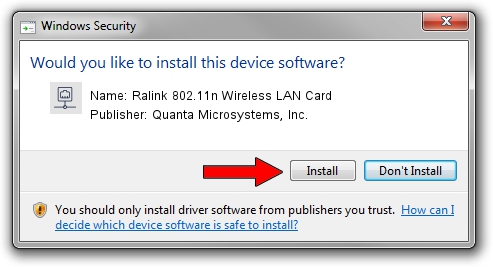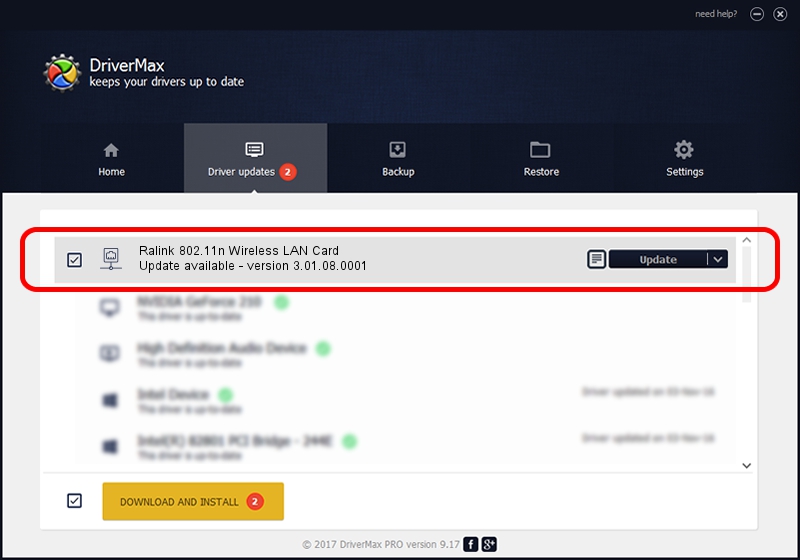Advertising seems to be blocked by your browser.
The ads help us provide this software and web site to you for free.
Please support our project by allowing our site to show ads.
Home /
Manufacturers /
Quanta Microsystems, Inc. /
Ralink 802.11n Wireless LAN Card /
PCI/VEN_1814&DEV_0781&SUBSYS_02971028 /
3.01.08.0001 Jul 06, 2010
Quanta Microsystems, Inc. Ralink 802.11n Wireless LAN Card how to download and install the driver
Ralink 802.11n Wireless LAN Card is a Network Adapters hardware device. This driver was developed by Quanta Microsystems, Inc.. PCI/VEN_1814&DEV_0781&SUBSYS_02971028 is the matching hardware id of this device.
1. Quanta Microsystems, Inc. Ralink 802.11n Wireless LAN Card - install the driver manually
- Download the setup file for Quanta Microsystems, Inc. Ralink 802.11n Wireless LAN Card driver from the link below. This is the download link for the driver version 3.01.08.0001 dated 2010-07-06.
- Start the driver setup file from a Windows account with the highest privileges (rights). If your User Access Control (UAC) is running then you will have to confirm the installation of the driver and run the setup with administrative rights.
- Go through the driver setup wizard, which should be pretty straightforward. The driver setup wizard will analyze your PC for compatible devices and will install the driver.
- Restart your PC and enjoy the new driver, it is as simple as that.
Driver rating 3.4 stars out of 65512 votes.
2. Installing the Quanta Microsystems, Inc. Ralink 802.11n Wireless LAN Card driver using DriverMax: the easy way
The most important advantage of using DriverMax is that it will setup the driver for you in just a few seconds and it will keep each driver up to date. How can you install a driver with DriverMax? Let's take a look!
- Open DriverMax and push on the yellow button named ~SCAN FOR DRIVER UPDATES NOW~. Wait for DriverMax to scan and analyze each driver on your PC.
- Take a look at the list of available driver updates. Scroll the list down until you locate the Quanta Microsystems, Inc. Ralink 802.11n Wireless LAN Card driver. Click on Update.
- Enjoy using the updated driver! :)

Jun 20 2016 12:48PM / Written by Dan Armano for DriverMax
follow @danarm