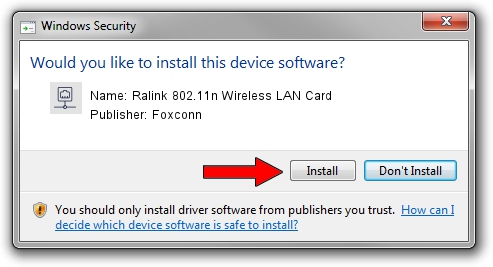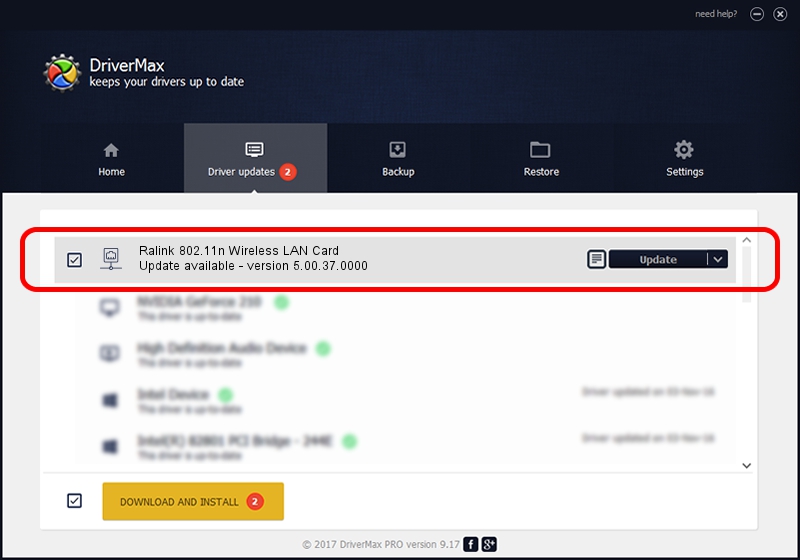Advertising seems to be blocked by your browser.
The ads help us provide this software and web site to you for free.
Please support our project by allowing our site to show ads.
Home /
Manufacturers /
Foxconn /
Ralink 802.11n Wireless LAN Card /
PCI/VEN_1814&DEV_0781&SUBSYS_E002105B /
5.00.37.0000 Nov 25, 2013
Driver for Foxconn Ralink 802.11n Wireless LAN Card - downloading and installing it
Ralink 802.11n Wireless LAN Card is a Network Adapters device. The developer of this driver was Foxconn. In order to make sure you are downloading the exact right driver the hardware id is PCI/VEN_1814&DEV_0781&SUBSYS_E002105B.
1. Foxconn Ralink 802.11n Wireless LAN Card driver - how to install it manually
- Download the driver setup file for Foxconn Ralink 802.11n Wireless LAN Card driver from the link below. This is the download link for the driver version 5.00.37.0000 released on 2013-11-25.
- Run the driver installation file from a Windows account with administrative rights. If your User Access Control (UAC) is running then you will have to confirm the installation of the driver and run the setup with administrative rights.
- Go through the driver installation wizard, which should be pretty straightforward. The driver installation wizard will scan your PC for compatible devices and will install the driver.
- Restart your PC and enjoy the new driver, it is as simple as that.
This driver was rated with an average of 3 stars by 16208 users.
2. How to use DriverMax to install Foxconn Ralink 802.11n Wireless LAN Card driver
The advantage of using DriverMax is that it will setup the driver for you in the easiest possible way and it will keep each driver up to date. How can you install a driver using DriverMax? Let's see!
- Start DriverMax and press on the yellow button named ~SCAN FOR DRIVER UPDATES NOW~. Wait for DriverMax to scan and analyze each driver on your PC.
- Take a look at the list of available driver updates. Search the list until you locate the Foxconn Ralink 802.11n Wireless LAN Card driver. Click the Update button.
- That's all, the driver is now installed!

Jun 20 2016 12:48PM / Written by Andreea Kartman for DriverMax
follow @DeeaKartman