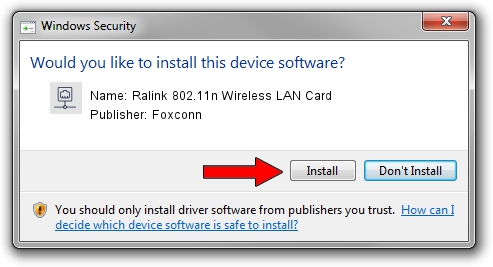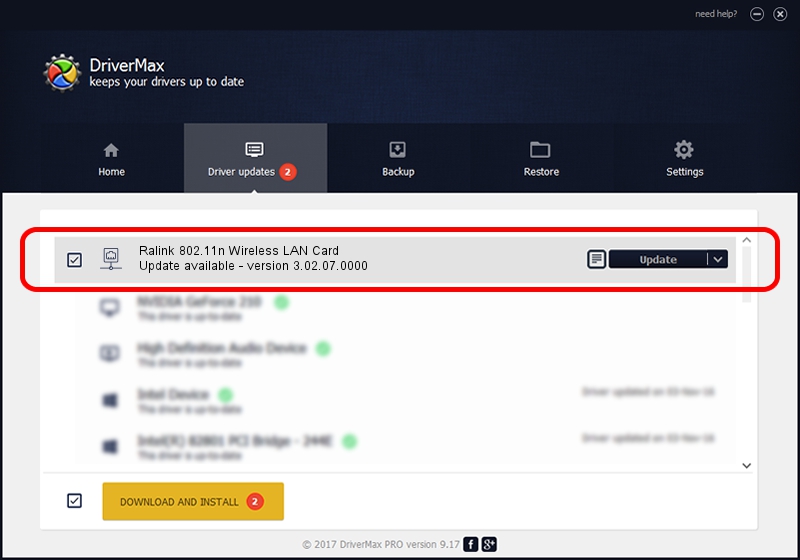Advertising seems to be blocked by your browser.
The ads help us provide this software and web site to you for free.
Please support our project by allowing our site to show ads.
Home /
Manufacturers /
Foxconn /
Ralink 802.11n Wireless LAN Card /
PCI/VEN_1814&DEV_0781&SUBSYS_E002105B /
3.02.07.0000 Nov 14, 2011
Foxconn Ralink 802.11n Wireless LAN Card how to download and install the driver
Ralink 802.11n Wireless LAN Card is a Network Adapters hardware device. This Windows driver was developed by Foxconn. The hardware id of this driver is PCI/VEN_1814&DEV_0781&SUBSYS_E002105B; this string has to match your hardware.
1. Foxconn Ralink 802.11n Wireless LAN Card driver - how to install it manually
- Download the driver setup file for Foxconn Ralink 802.11n Wireless LAN Card driver from the location below. This is the download link for the driver version 3.02.07.0000 dated 2011-11-14.
- Run the driver installation file from a Windows account with the highest privileges (rights). If your User Access Control Service (UAC) is running then you will have to confirm the installation of the driver and run the setup with administrative rights.
- Go through the driver setup wizard, which should be pretty straightforward. The driver setup wizard will analyze your PC for compatible devices and will install the driver.
- Shutdown and restart your PC and enjoy the fresh driver, as you can see it was quite smple.
Driver rating 3.7 stars out of 84543 votes.
2. How to use DriverMax to install Foxconn Ralink 802.11n Wireless LAN Card driver
The advantage of using DriverMax is that it will install the driver for you in just a few seconds and it will keep each driver up to date. How can you install a driver with DriverMax? Let's take a look!
- Open DriverMax and push on the yellow button named ~SCAN FOR DRIVER UPDATES NOW~. Wait for DriverMax to analyze each driver on your PC.
- Take a look at the list of driver updates. Search the list until you locate the Foxconn Ralink 802.11n Wireless LAN Card driver. Click the Update button.
- Finished installing the driver!

Jun 20 2016 12:48PM / Written by Andreea Kartman for DriverMax
follow @DeeaKartman